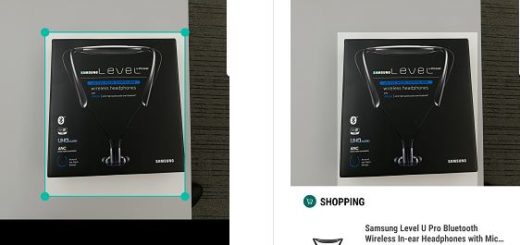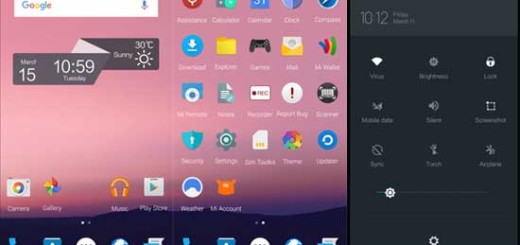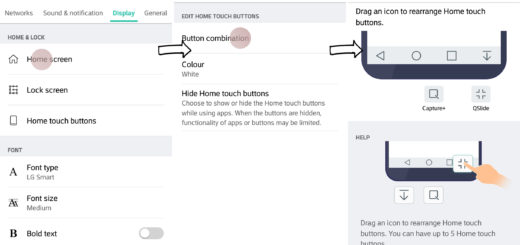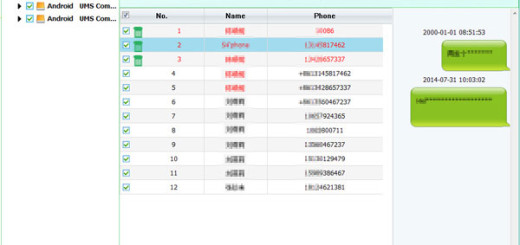How to Download the Latest Play Store Update
The Google Play Store seems to have everything that you have in mind. However, I know that the numbering system for Google Play Store versions may seem a little confusing with all those jumps between numbers, yet things will settle down in time and you’ll get used to that.
You just have to be careful about this aspect, not to mention that sometimes it’s a must to install the Play Store manually if you unintentionally uninstalled it or if you want to return to a previous version to avoid bugs.
After all, there are new Play Store versions that can delete old features as well as introduce new ones and we don’t always like the changes. In any case, here’s how to download and how to install the Play Store.
How to Download the Latest Play Store update (method 1):
- First of all, you need to open the Play Store app on your Android handset;
- Tap on the hamburger menu on top left of the screen and select Settings from there;
- Feel free to scroll down to the bottom and tap on the Play Store version once. It’ll force the app to check for updates;
- If there is a new update waiting for you, be sure that it’ll automatically begin download of the newer version of Play Store and install it;
- If there is no new update, you’ll see the following message “Google Play Store is up to date”.
How to Download the Latest Play Store update (method 2):
- Go to the Play Store APK download page;
- Download the APK file for the latest version of Play Store into your Android handset;
- Go to device Settings > Security > select the Unknown sources option to enable installation of APK files on your device;
- With the help of a file manager app, go to the directory where you have saved the APK file;
- You must select it to begin the installation process;
- Once installed, open the Play Store app and check the version number under settings screen to verify that Play Store has been updated.
Note that if your device is running on Android 8.0 Oreo or above, the procedure of installing APK files from unknown sources is different. Find more details on this detailed tutorial: Enable Install from Unknown Sources on Android Oreo.