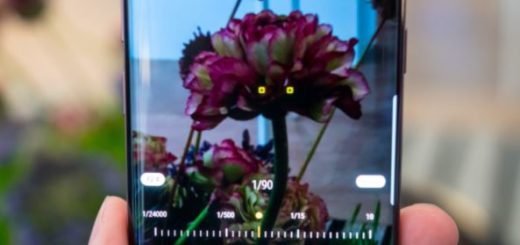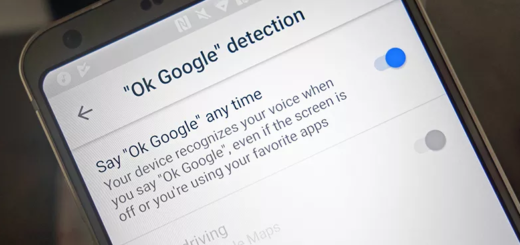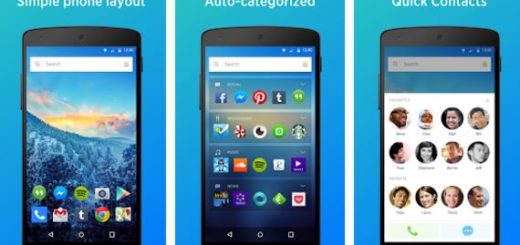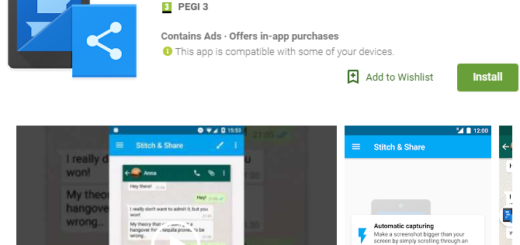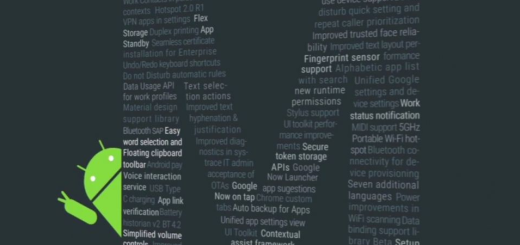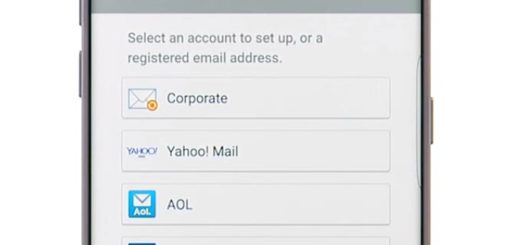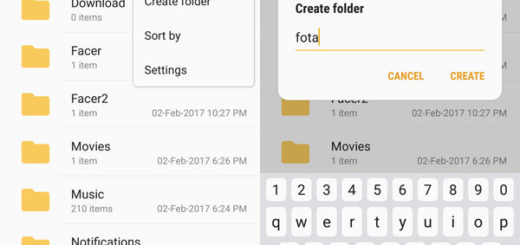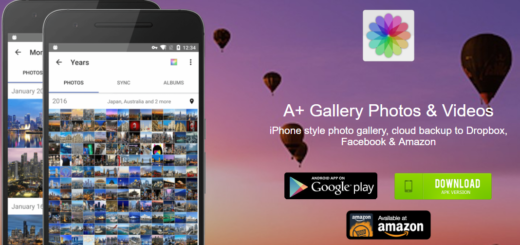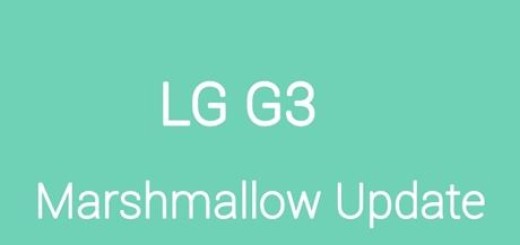How to Fix Sky Go App not Working on Android [Tablet, Phone]
If you’re a Sky TV customer, you certainly know what the Sky Go app is and how to use it on your Android device.
Watching live and on demand video content directly from your Android smartphone or tablet is sometimes the best thing that you could ask for, especially if the TV is being used by the kids.
With Sky Go, you can get your favourite channels directly on your mobile device by streaming them or even by downloading certain content to watch later.
But what if the Sky Go app is not working on your Android device? Well, that’s the case with a lot of Android users who reported that the app doesn’t start on their device or the app only shows a blank screen.
If you’re in a similar situation, let’s see what are the easiest steps to fix the Sky Go app.
What can I do if the Sky Go app is not working on my Android device?
A few simple checks

- To have access to the Sky Go app, you need a valid Sky TV subscription.
- The Sky go app is available for residential customers from UK and Ireland only. From April 2018, it is also available in some EU territories.
- Make sure that the Sky Go app is compatible with your Android device.
- Check if you have Internet access on your mobile device and there are no video streaming restrictions from your mobile carrier.
- Make sure that the app is updated to the latest version.
Clear Sky Go’s cache

- On your Android device, go to Settings. You can do so from the Notification drop-down menu or from the app drawer.
- After that, tap on Apps & notifications.
- On the bottom of the screen tap on See all apps.
- You’ll now see a complete list with all your apps. Look for the Sky Go app and when you find it, tap on it.
- Now select Storage.
- You’ll see two options: CLEAR STORAGE and CLEAR CACHE. Tap on CLEAR CACHE.
After clearing the cache, go back to your home screen or app drawer and try to open the Sky Go app. If it still doesn’t work, follow the same steps and this time choose CLEAR STORAGE and confirm by tapping OK.
Uninstall and reinstall Sky Go

- There are multiple ways to uninstall an app on Android. The simplest is to find the Sky Go app on your home screen or app drawer, tap and hold on it, and then drag it in the top-right corner on top of the trashcan named Uninstall. You can achieve the same by going to Google Play Store > Settings > My apps & games > Installed > find and tap on Sky Go > Uninstall.
- After the app is uninstalled, restart your device.
- Once your device reboots, go to Google Play Store.
- In the Google Play Store, you’ll see the Search for apps & games box in the middle-top of your screen. Tap on it.
- Now your virtual keyboard should appear. Type sky go and tap on the search icon in the bottom-right.
- Now locate the Sky Go app, tap on it, and select Install.
- Wait for the process to finish and then choose Open.
After following these steps, the Sky Go app should work without any problems. Now, you’ll be able to enjoy your favourite content on the go.
We have to mention that some of your devices might not be compatible with Sky Go due to software and hardware limitations. If that’s the case, these solutions don’t apply to your device.
If you have any more suggestions or questions, don’t hesitate to leave them in the comments section below.