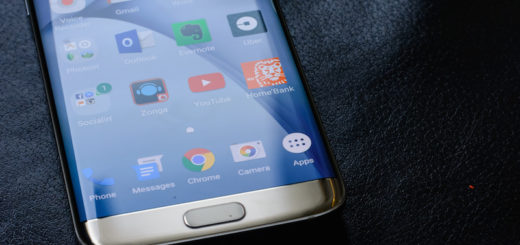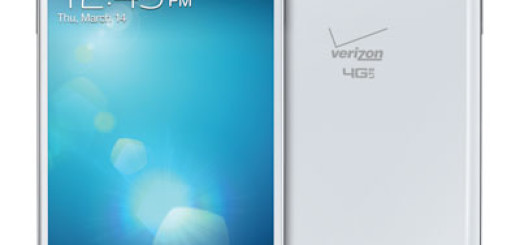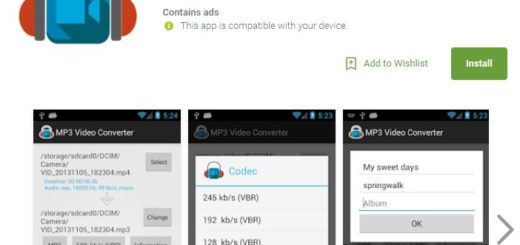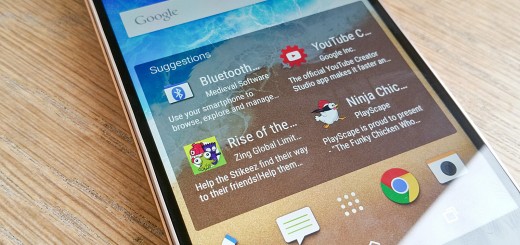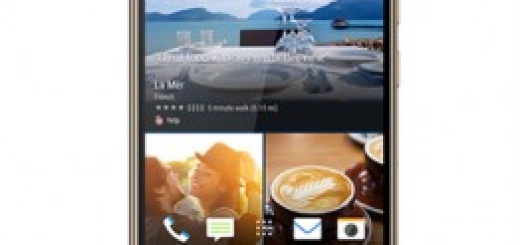FIX: Gmail doesn’t receive emails on Android
Android users are sometimes faced with a lot of challenges in using Gmail on their android device.
One of the significant challenges is the error of Gmail not receiving emails.
What to do if Gmail is not getting emails on Android
Relax, the good news is that this issue can be fixed by following a few simple procedures.
It is often said that for every problem, there is a solution. Same applies to this error.
Before we dive in, keep in mind that you should check if the problem persists or has been fixed after each of the under-listed steps.
1. Restart your device
It is often advisable to try the most straightforward fix before trying out more complicated procedures.
Restarting your Android phone will usually solve the issue of app bugs and enables Gmail to work effectively and efficiently.
2. Update your Gmail app
Android apps, including Gmail, are bug-prone. If your Gmail app is having trouble receiving emails on your Android phone, then it’s possibly due to an issue with the Gmail version app you’re running.
To resolve this issue, you should download the up-to-date Gmail app for Android from Google Play.
3. Check the Settings
Some settings on your Android may hinder the complete functionality of Gmail.
As you probably know, setting your phone on airplane mode significantly reduces the internet and communications functions. It must be turned off to enable your Gmail to receive emails.
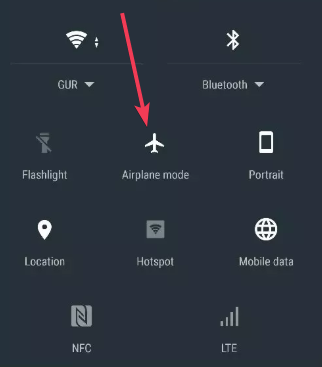
Also, most phones are equipped with the data saving feature, which comes in handy for many users.
Gmail should be excluded from the list of apps affected by the Android data saving feature.
Another setting to consider is the phone’s Gmail sync settings. The Gmail automatic sync should be enabled by default in other to sync your mail with your Android device.
Go to Settings > Data Usage > check the sync Gmail option.
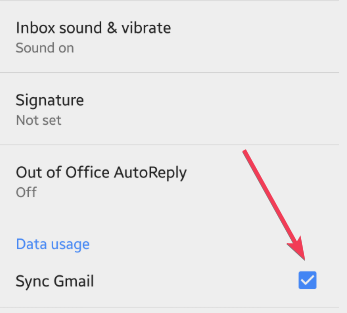
4. Clear Android Phone Storage
If you’re having trouble syncing the Gmail on your phone, one of the factors to be considered is space.
Freeing up storage space on your phone could do the trick. The following steps are to be taken to free up storage space on your android device.
- Go to Settings
- Navigate to Storage space
- Carefully check for the apps that use up much space
- Uninstall or delete such apps to free up storage space
Whenever you have a problem with the Gmail Android app, clearing the app cache is also a possible solution.
5. Check Gmail Filters
Filters could be one of the reasons why you are not receiving emails on your Gmail.
The Gmail filters on your Android must be appropriately set to ensure you receive incoming mails in the right folder.
CONCLUSION
So, if you want to fix the error of not receiving emails on your Gmail, the above solutions can go a long way in resolving the problem.