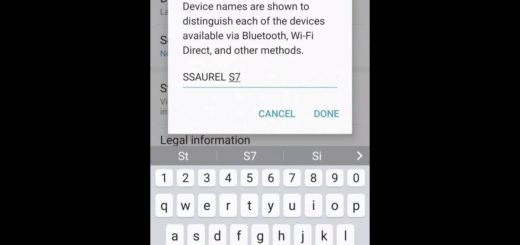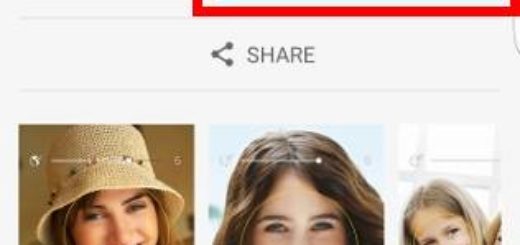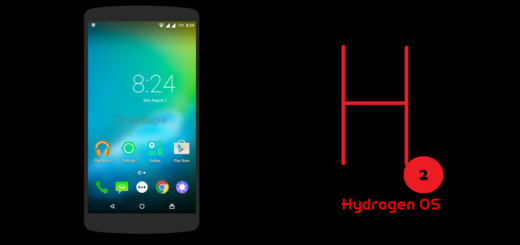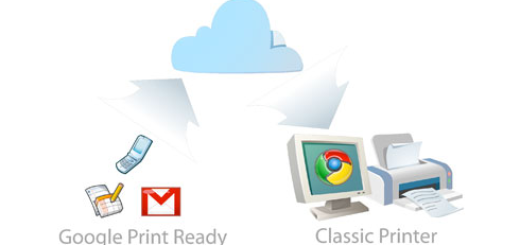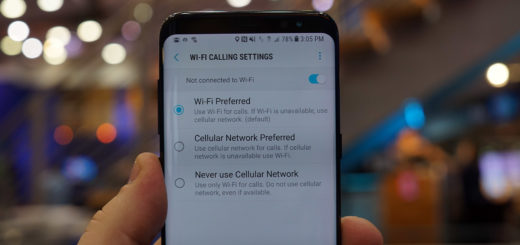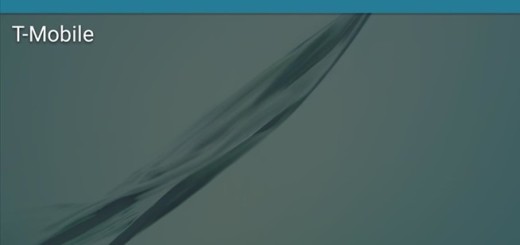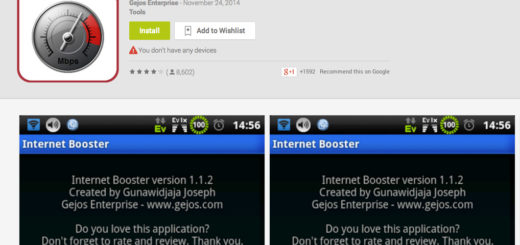Fix “Unfortunately, Email has stopped” on Samsung Galaxy S7
Have you also been getting the “Unfortunately, System UI has stopped” error on your Samsung Galaxy S7 and you are looking for somebody to explain you how to fix this problem? I have been there too and I did receive some complaints from our readers who were seeking assistance on how to fix this problem, so don’t you imagine that this is only happening to you.
Email is a pre-installed app embedded in the firmware and connected to other apps that offer email sharing features. The error “Unfortunately, Email has stopped” is referring to the app that crashed due to minor glitch, due to the fact that it couldn’t access the servers, so in order to prevent more conflicts, the system shut it down and not only.
However, instead of panicking and thinking of the worse, give a try to these steps and there are big chances to solve the issue on your own:
How to Fix “Unfortunately, Email has stopped” on Samsung Galaxy S7:
- If this is the first time you encountered this error message, reboot your Samsung Galaxy S7 phone before anything else. This worked for me and for other users and you might be a happy case as well;
- Minor glitches can always be fixed by a simple restart;
- Make sure that you have an active internet connection, so visit some websites or try to download an app from the Play Store. Sometimes the email app takes too long to access the servers, so the system response is to shut it down to minimize memory load, therefore your issue is nothing to be worried about;
- However, if the problem is more serious, move on to the next step. You know your handset better than anyone, so if the problem started after a firmware update, then there’s a possibility that it’s just some corrupt caches causing it. For the sake of your emails that you can’t afford to lose and for your device’s well-being, wiping the cache partition is the best option in this case:
- Turn off your Samsung Galaxy S7;
- Up next, press and then hold the Home and Volume up keys, then press and hold the Power key;
- Release the power button once you see your device’s logo, but keep holding Home and Volume up keys;
- Then, when you see Android logo, you can finally release the two buttons;
- Use the Volume down button to navigate and highlight wipe cache partition;
- Now use the power key to select the option;
- You have to select ‘Yes‘ when you’ll be prompted to next menu;
- Let the process complete;
- Then, highlight ‘Reboot system now’ and use the Power button to select it;
- Be aware of the fact that the phone could reboot longer than usual.
- If aside from the error message there are other issues that affects the general performance of your Samsung Galaxy S7 phone, then they’re signs that you phone needs to be hard resetted to work properly. Use the steps provided in this guide and I keep my fingers crossed for you;
- After trying these solutions, but still with no luck I would suggest to send the phone in for repair immediately. There is nothing else that I can do to help you at this point.
If you need further assistance in other problems, you can always contact us by filling up our contact form. However, remember that we need precise information to be able to provide you the most accurate solutions.