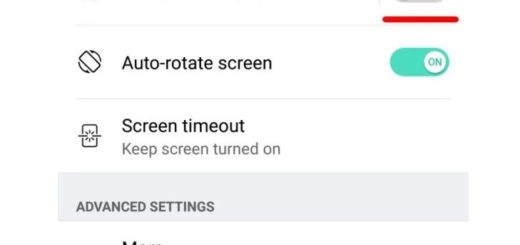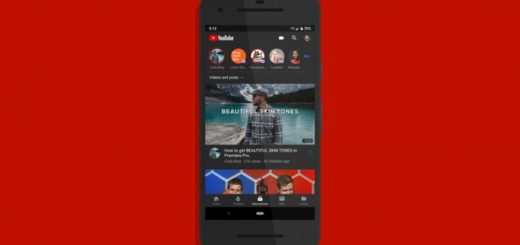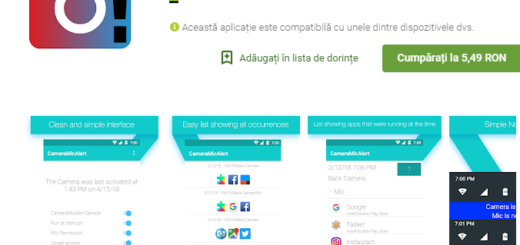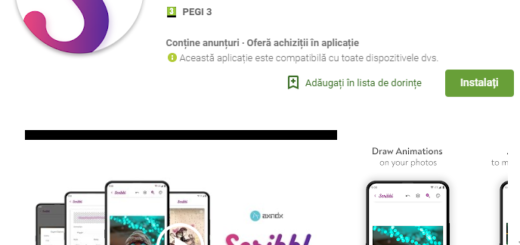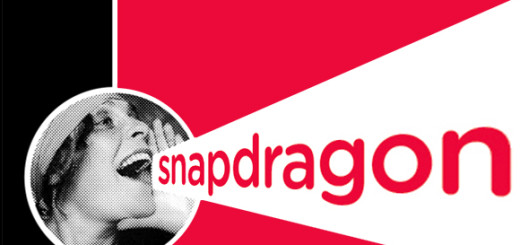Turn ON/OFF Galaxy S9 Preview Message
Samsung’s smartphones have a lot of neat features or customization options and it’s obvious that Galaxy S9 is no exception to that. This is the handset of the moment, along with its bigger sibling and I love to discover the little things that not all users tend to notice from the start. This is what this guide refers to and this site in general as well, so keep on reading.
In an effort to make your life easier and the experience a much more pleasant one, the Korean company lets you see a preview or even an entire sentence of incoming messages in multiple places on your phone. While most Galaxy S9 users appreciate having text message previews and pop-ups, you should better learn how to turn them on or how to get rid of them if you ever change your mind.
This is especially helpful if your Galaxy S9 is a work phone and things could easily get weird in a blink of an eye. This is a warning for your privacy because someone else can get an idea of your message’s content by reading the preview without even having to unlock the smartphone.
Learn How to Turn ON and OFF Galaxy S9 Preview Message:
- At first, switch on your Samsung Galaxy S9 smartphone;
- Go to your home screen;
- Then, you must tap on Settings to access the Galaxy S9 settings;
- Open Samsung’s Messages application on the Galaxy S9;
- When the Messages section is brought up, you have to select Notifications;
- Tap on the Preview Messages settings under the Notifications section;
- In this new window, you have both the Status bar and the Lock Screen options. At this point, tap on any of these options to enable or to disable the preview message feature on it. If you choose to uncheck that option, then your phone will no longer show previews of new messages on the lock screen or in pop-ups. Instead, you might see a notification that says “New Message”, but this is not a problem, right?