Automatically Reply to Calls and Messages on Android
3 min. read
Updated on
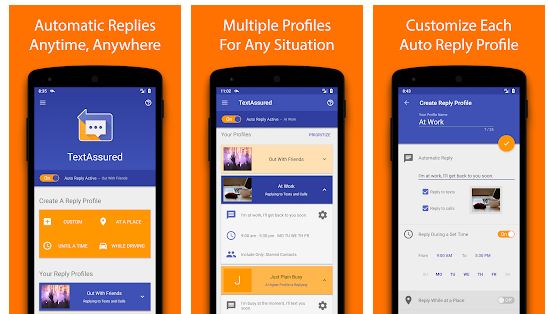
Say you’re in a meeting, at the movies, or driving and want to let those who look for you to know the truth: that you’re not available for the next few hours. It’s remarkably easy these days not to only schedule texts, but to automatically reply to calls and messages on Android.
The latest versions of Android include an SMS auto-response feature you can use to fire back a text if you can’t pick up, yet you know that it isn’t always working as it should.
There are times when an app can be a more reliable choice. As you can imagine, I am talking about a feature-rich third party app that makes it easy to automatically reply. You can find it as TextAssured on Google Play and let me tell you why it is one of my first choices from all the potential options.
TextAssured lets your Android device automatically respond to incoming text messages and phone calls so that you can continue driving, eating, working, or relaxing.
Automatically Reply to Calls and Messages on Android:
- Install TextAssured on your Android device;
- Launch the app and you’ll be asked to allow some permissions: allow them and the first thing to do is turn on the Toggle that you’ll find right in the center-left;
- Note that TextAssured requires permissions to access your Camera, Contacts, Phone, SMS, Storage and your current Location. It doesn’t ask for these permissions all at once, but this depends on how you explore the app and use its features;
- The app responds to SMS and calls based on a certain set of conditions. Each set of conditions are called profiles. The profiles card on the main page reveals While Driving and At a place but they’re not yet available. These are simply placeholders at the moment;
- The easiest way to create a profile right now is to tap Until a time. A pop-up card appears and it lets you to select the time, the automatic reply and whether to respond to texts, calls or both;
- You may also attach an image if you want to do it, by tapping the attachment button. Then, tap Activate. A persistent notification will let you know that the profile is active;
- You’ll also see the option Custom. A custom profile currently lets you set conditions such as replying Until a time, and to Specific contacts.










User forum
0 messages