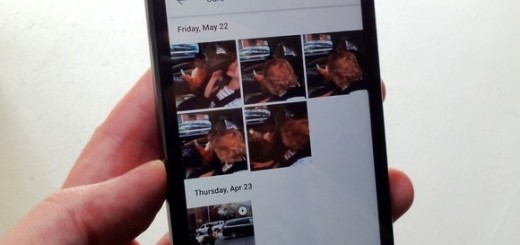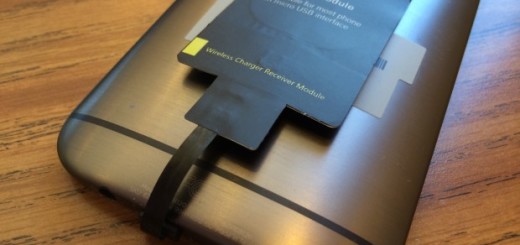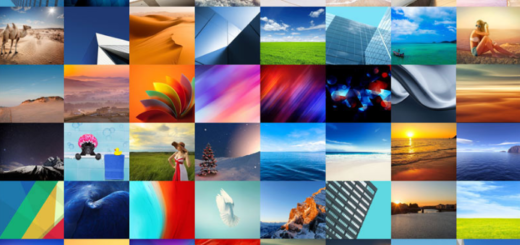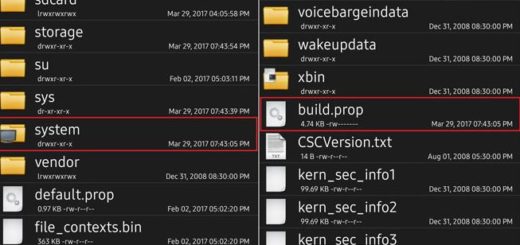Add Contacts as Favorites on your Moto Z2 Play
As you might have already noticed, sometimes it can be annoying to look for a certain contact on your phone. That’s because we all tend to have a robust contacts list as a centralized store of information and even if this list randomly grows and grows, we usually end up contacting the same handful of people most of the time.
This is where the simple idea of a “favorites” list can do wonders and this tutorial is all about adding contacts as favorites on your Motorola Moto Z2 Play too. With Favorites, you simply tap the name of the person you want to call and the call starts. All you need to do is to favorite the contact and like that, you basically get fast access to the contact, most especially in a case of emergency.
In order to make a contact a Favorite, you have to have already added the contact to your phone’s Address Book, then simply follow the steps from below. I must though warn you about the fact that you cannot manually arrange your favorites in case you wish to put the most important at the top. There is though something as close as you can get to “order”, so keep on reading;
How to Add Contacts as Favorites on your Moto Z2 Play:
- Power on your Motorola Moto Z2 Play Android smartphone;
- Locate your Phone app;
- Then locate the Contacts section;
- Tap on the desired contact;
- Now, you just have to press the star icon in the red circle and at that point, making selected entries more easily accessible becomes possible. As you can see, the contacts are designed to be listed alphabetically by default and there is no way for you to change that;
- In order to remove a contact from your favorite list, all you must do is to find the contact’s name and uncheck the star icon or just delete the contact and it will delete from your favorite list as well.
Was this page helpful? Let me know what you think of this procedure or if you have any questions via the comments area below.