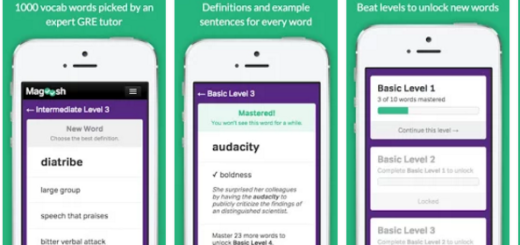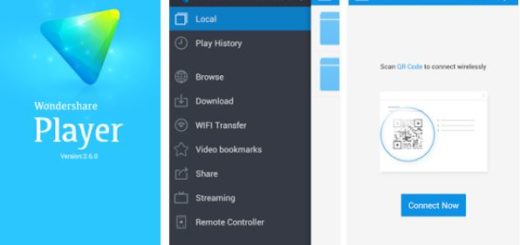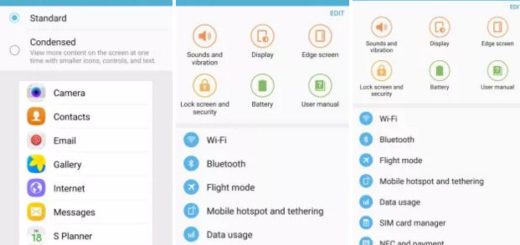Update HTC One M8 with ViperOneM8 Custom ROM
Are you thinking of updating your HTC One M8 with Android 4.4.2 powered ViperOneM8 Custom ROM?
Be sure that you won’t regret the decision as long as the features coming along with this ViperOneM8 1.1.0 are truly impressive: added Google Search and Google TTS, updated HTC Gallery, fixed signal/data tweaks, fixed Smart Dialing, fixed De-Sense option, fixed T-Mo option, fixed missing screenshot folder on new devices, fixed navigation bar, removed Venom Sound Enhancer by restoring HTC BoomSound, removed broken widgets (Notes, Apps, Shortcuts or Tasks), removed duplicate calculators, removed Dalvik/ART runtime choice in Development Settings and more.
So if you want to update your 2014 HTC One M8 with a powerful and stable Android 4.4.2 KitKat Custom ROM, don’t hesitate and apply the guidelines from below.
But before jumping to updating your device with ViperOneM8 Custom ROM, there is something else that you must do:
Review the risks:
- This is a custom ROM and not an official one, so follow this guide at your own risk; we are not responsible for your device, but you are;
- Updating with a custom ROM means to be prepared for something else as well: we are talking about the fact that you will lose the warranty of yourHTC One M8, but here we have a guide for restoring the warranty on your hansdet;
- The ViperOneM8 ROM should work with any version of the M8 out there, but do not try this tutorial on any other phone; you have been warned, so if something goes wrong, you are the one to blame!
Preparatory steps:
- If you want to install the ViperOneM8 ROM on your HTC One M8, we want to tell you from the start that just the most recent versions of TWRP and CWM Recovery are currently supported with no bugs, so don’t hesitate to install the appropriate version;
- Don’t forget to make a backup of your data before flashing; in case anything goes wrong, you will have no problem and your HTC One M8 will remain safe. We know that it takes some time to do so for all your contacts, apps, files and so on, but it is better like that then regretting later;
- You have to unlock the bootloader on your handset; here we show you how to do it properly;
- You’ll need your personal computer, the original USB cable and the USB drivers for your HTC One M8 already installed on the computer;
- Don’t forget about enabling USB Debugging mode by going to Settings>> Developer options>> and then ticking the USB Debugging checkbox under Debugging section;
- If your HTC One M8 is not at least 70% charged, you risk interrupting the update or even bricking the device, so it’s time to charge it!
How to Update your HTC One M8 with ViperOneM8 Custom ROM:
- Download ViperOneM8 1.1.0 ROM from here and extract the ViperOneM8 1.1.0.zip file;
- In the Main Folder you will find a file called boot.img; copy and paste the boot.img to the Fastboot Folder;
- After doing that, you also have to copy and paste the Zip files to the root of the SD card;
- Turn off the HTC One M8 device and open Bootloader/Fastboot mode by pressing and holding Volume Down and Power buttons;
- When you see a text on screen, it’s time to open Command prompt in Fastboot Folder by holding Shift Key and Right Click in the Fastboot folder;
- Type in the ‘fastboot flash boot boot.img’ command and press Enter;
- Now, you have to type in ‘fastboot reboot’;
- Remove the battery for a few seconds and re-insert it;
- Enter Bootloader mode by pressing and holding Power and Volume Down buttons;
- When you see the text appearing, select Recovery from bootloader;
- For CWM Recovery: you have to choose ‘Wipe Cache’ and ‘Devlik Wipe Cache’, as well as ‘Wipe Data/Factory Reset’; then, go to ‘Install zip from sd card’ and select ‘choose zip from sd card’ from the Options in order to get the ViperOneM8 1.1.0.zip file; when the installation is over, Select +++++Go Back+++++ and reboot the handset;
- For TWRP Recovery: tap on Wipe Button and choose ‘Cache, System, Data’; swipe the Confirmation Slider and return to main menu in order to tap ‘Install Button’; locate ViperOneM8 1.1.0.zip and select it, then install it; once the installation is complete, choose ‘Reboot System Now’.
That said, we’d like to know how the ROM works for you.
And don’t hesitate to ask for our help if something did not went well on this update procedure.
We’ll help you as soon as possible!