Update HTC One M8 with Revolution HD Custom ROM
Android 4.4.2 Revolution HD is an ideal choice that we want to present you when it comes to updating your 2014 HTC One M8 handset with a custom ROM.
We are saying that as long as Revolution HD comes with a variety of features such as: bloatware applications removed, unsecured boot.img, root access, RAM and speed, optimizations, improved virtual memory management, enabled GPU UI rendering, All /system applications updated to latest available, better CPU governors performance, disabled kernel debugging, better RAM management, init.d scripts (BusyBox run-parts) support, as well as Auto init.d permissions set on boot and more.
If this is what you are looking for, then don’t hesitate to update your Android smartphone with this Revolution HD custom ROM, but only after reading what we have prepared for you:
Review the risks:
- Android 4.4.2 Revolution is a custom ROM and not an official one, so following this guide means losing the warranty of your HTC One M8; this is a violation of the original agreement, so make sure that you know what that means;
- This custom ROM works perfectly with HTC One M8, but this is the only device that we are talking about in this tutorial. In case of being the owner of any other device, search for a guide for your particular handset and make no mistake;
- If we are at the mistake chapter, it’s time to remind you that anything that might happen with this device is your responsibility and no one else’s. So, be careful about each step that you are taking and don’t be ashamed to ask some help if you feel insecure.
Preparatory steps:
- We want to tell you from the start that just the most recent versions of TWRP and CWM Recovery are currently supported with no bugs, so don’t hesitate to install the appropriate version now;
- Make a backup of your important data or you risk losing your messages, contacts, apps, files and everything else that is stored in your phone;
- You muct unlock the bootloader on your HTC device and here we show you how to do this operation;
- You’ll need your personal computer (with no security protection for this procedure), as well as the original USB cable for connecting the PC to your HTC One M8;
- You are not ready to proceed until your HTC One M8 is not 70% charged or more and if you don’t have the USB drivers for your smartphone already installed on the computer; you don’t want these small things to stay in front of your chance to succeed;
- You must enable the USB Debugging (in order to do so, just go into Settings>> Developer options>> and then ticking the USB Debugging checkbox under Debugging section).
How to Update your HTC One M8 with Revolution HD Custom ROM:
- Download Revolution HD ROM from here on your computer and extract the Revolution HD.zip file;
- A file called boot.img has to be found in Kernal Folder or in the Main Folder and then copy – paste it the to the Fastboot Folder;
- Do the same for the Zip files to the root of your SD card;
- Just as we have previously told you, turn off your HTC One M8 and open Bootloader/Fastboot mode;
- Then, open Command prompt in Fastboot Folder;
- Type in ‘fastboot flash boot boot.img’, press Enter and then type ‘fastboot reboot’;
- Your device should reboot by itself;
- For CWM Recovery: start by choosing ‘Wipe Cache’ and then go to ‘advance’ and chooce ‘Devlik Wipe Cache’ followed by ‘Wipe Data/Factory Reset’; navigate to ‘Install zip from sd card’, find the Revolution HD.zip and confirm the installation on next screen; select +++++Go Back+++++ after that and finally, reboot your HTC One M8 phone;
- For TWRP Recovery: just as we have told you for ViperOneM8, you have to tap on Wipe Button, then select ‘Cache, System, Data’ and tap ‘Install Button’ from the main menu; find the Revolution HD.zip, install it and finally, select ‘Reboot System Now’.
Have you managed to update your HTC One M8 handset?
Is there any problematic step that makes you unsecure about this procedure?
We are here to guide you, so don’t hesitate to ask for further assistance.

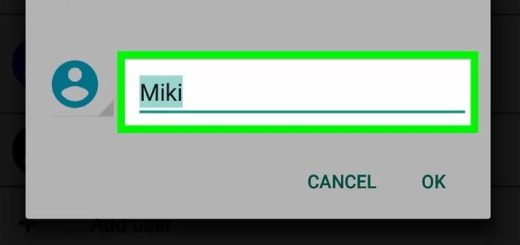

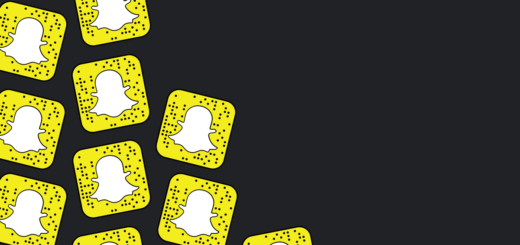
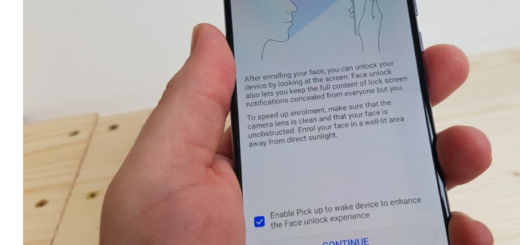



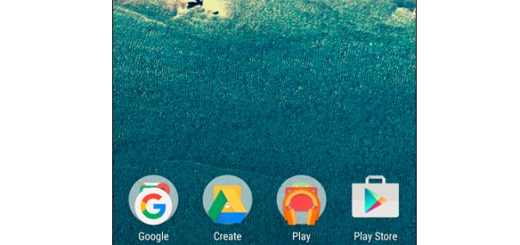
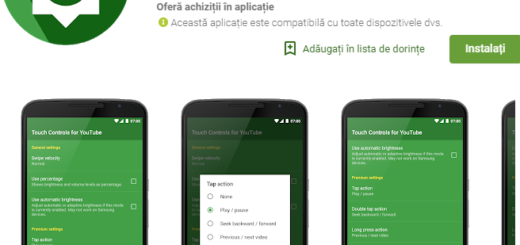

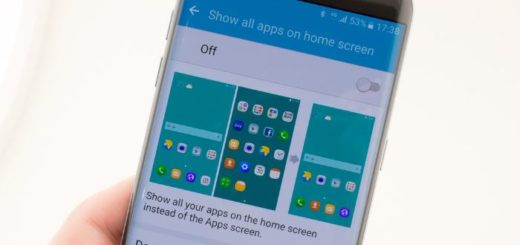
This would be a helpful article, but there is one mistake in here that’s going to confuse a lot of people — the M8 doesn’t have a removable battery! (referring to step 7 on your list there)
We have removed that part. Thanks for signaling the error!
When is Verizon Gunna get android revolution??