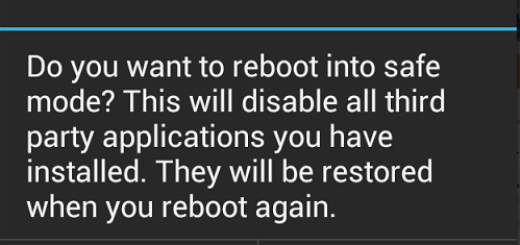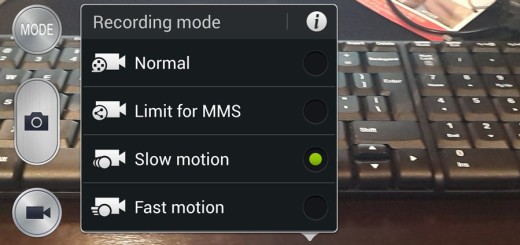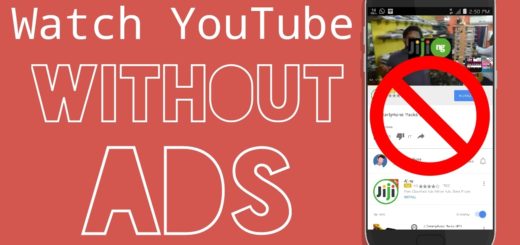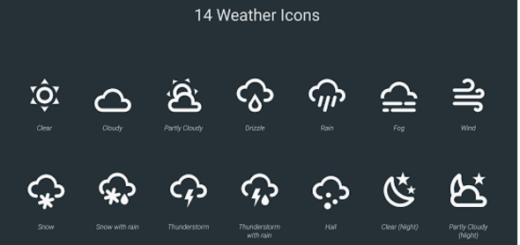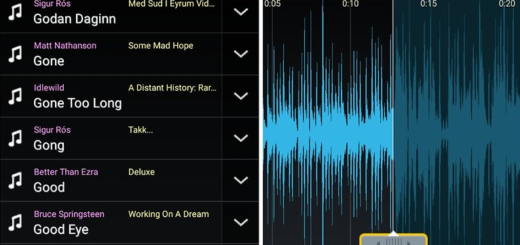Handling Pictures or Videos in Snapchat
Facing some sort of a pressure from all the changes around it, Snapchat is redesigning its layout, moving around some of its most important features. Users don’t really seem to be happy with the latest Snapchat update.
The company is seeing a massive uproar on social media, with users all over the world asking for Snap to roll back the update, not to mention that over 600,000 Snapchat users even signed a petition on Change.org asking the company to revert back to the old version of the app.
What do you think of the update? Are you a fan of all the changes or would you rather Snapchat revert to what it used to be? Until Snapchat comes with an official answer, pictures or videos in Snapchat seems to be source of confusion for the users and I don’t want to leave things this way.
Here’s what you should do:
Handling Pictures or Videos in Snapchat:
- Open Snapchat. Doing so takes you to Snapchat’s main screen;
- Once you’re there, you have to tap an area of the picture you want your phone to focus on;
- Tap the big round circle to take a photo;
- Up next, hold the big round circle to take a video;
- Tap the icon to the right of the timer as this one lets you dump the shot you just took into your phone’s traditional gallery;
- You can also tap on the stopwatchlike icon in the lower left in order to set the specific time that you want your picture to be available for a friend to view;
- Don’t hesitate to tap in the middle of the picture, and you can add text on top of your photo or video. Tap on the T icon to change the caption from a line to text to a larger brick of text. After you’ve written a caption for your snaps, you have the chance to move, pinch and zoom that text to place it just where you want;
- Don’t you want to send your snaps? For that, click on the arrow icon in the lower right to get your shot ready to send. Up pops your friends list, then select those that you want to receive your image, then click on the now-displayed arrow in the lower right-hand corner. Have fun!