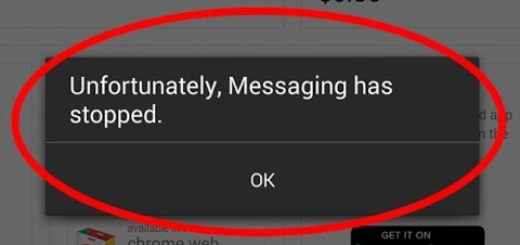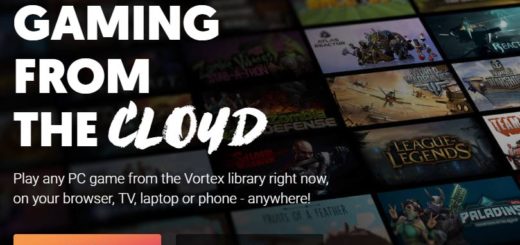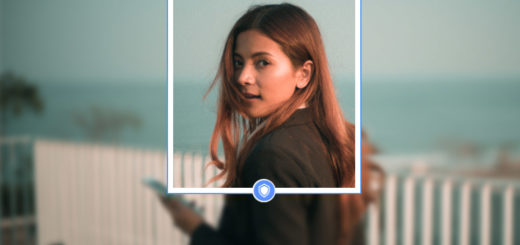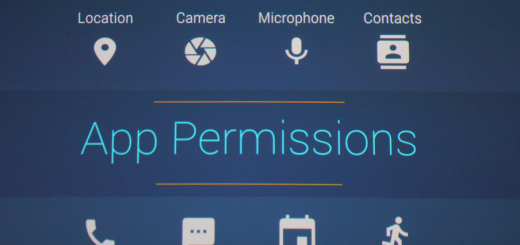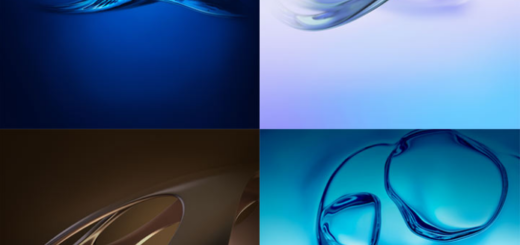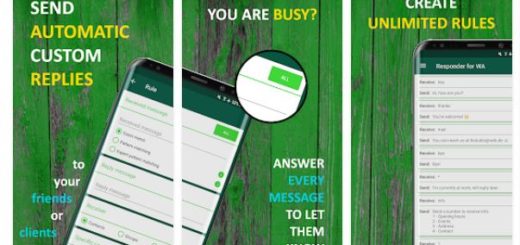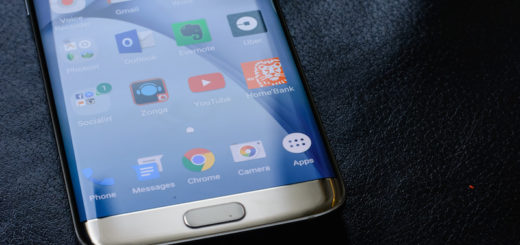Flash Android 5.1.1 Lollipop on Galaxy Core Prime Value Edition
Have you heard that the Android 5.1.1 Lollipop is also available for your Galaxy Core Prime Value Edition? Your presence here is a sign that you were waiting for that to happen, but the problem is that such updates are released in stages and waiting isn’t the best thing that you can do. Quite the opposite, take the matter in your own hands and manually flash the Lollipop update using the Odin app.
If you agree, you must check a few guidelines before starting the installation process of this Android 5.1.1 update and even if you heard it a million times before, let me tell you once more: you can use this post only if you are an advanced user or else my advice is to have patience and avoid messing things up.
If you are not a newbie though, here’s what you have to do: first of all, create a backup of all important data in your Galaxy Core Prime Value Edition. I know that this might take time, especially if you have lots of data on your device. Even though factory resetting the device won’t delete any data from the internal storage, but it will still remove the installed apps, will remove the old custom ROM and wipe the system partition, so it’s better to be prepared for anything.
Then, download and install the USB drivers for Samsung Galaxy Core Prime Value Edition in your computer and you must also enable USB debugging option by pressing Menu > Settings > Applications. Navigate and tap on Developer Options to ensure that USB Debugging is enabled.
Moreover, the battery needs to be fully charged before proceeding to install the Android 5.1.1 Lollipop update as you want to stay away from troubles and don’t forget that you can flash the update over a rooted firmware but you will lose root access. If you have also installed a custom Recovery on your device, then you will see it replaced with a stock Recovery image, but there is no other way to do that!
How to Flash Android 5.1.1 Lollipop on Galaxy Core Prime Value Edition:
- On your computer take the G361HXXU0APC1 Android 5.1.1 firmware from here;
- You will need to unzip this file and you will get the G361HXXU0APC1 tar.md5 firmware updating file;
- You must download Odin3 v3.10.7 from here as well;
- Unzip the Odin files and save them on your PC;
- Power off the Galaxy Core Prime Value Edition handset;
- Boot the device in Download Mode: press and hold Volume Up, Down and the Power buttons simultaneously until Samsung’s logo shows up;
- Launch the Odin exe on your PC;
- Connect your Samsung Galaxy to your computer by using the original USB cable;
- Have patience while the Galaxy Core Prime device is added in Odin;
- Go back to Odin’s main screen;
- Disable ‘re-partition’, but don’t make any other changes;
- Next, click the AP button in Odin;
- Locate the Android 5.1.1 G361HXXU0APC1 tar.md5 firmware updating file and load it in Odin;
- Press START to begin the Android 5.1.1 Lollipop Update process;
- When the update is done, the PASS alert will be displayed in Odin and your device should reboot shortly after that.