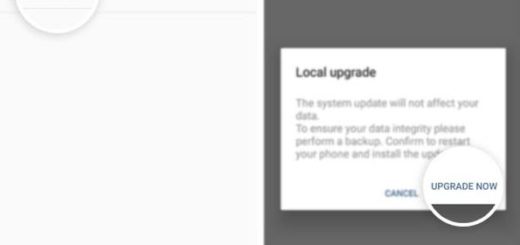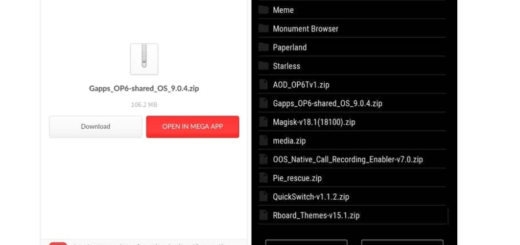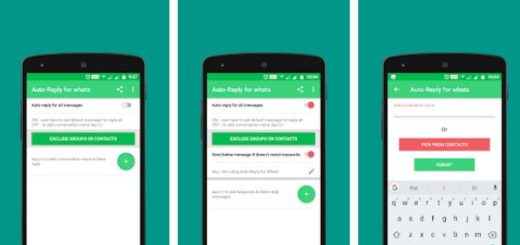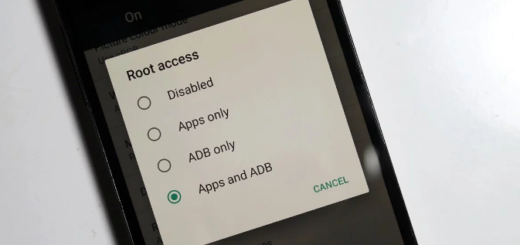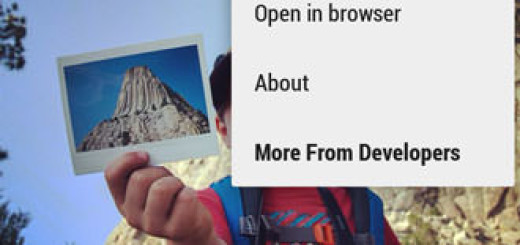Learn how to Change Note 8 Text Message Ringtone
Do you also want to change text message ringtone sound for when you receive a text message on the Samsung Galaxy Note 8 smartphone? The importance of such an action might be limited to some users, while others tend to be stressed by not changing the little things that can make them comfortable.
If you are one of those who love tweaking their Note 8 handset, I am sure that you will not waste any more time. The idea is that there are various options that you can choose from in-built pre-installed sounds on your device, according to your personal preferences, so that you get alerts whenever new message pops up with both an audio signal and a vibration pattern.
Note: the described procedure can only apply to the default app on your Galaxy Note 8. If you are not using the default application, then the instructions will vary.
Learn how to Change Note 8 Text Message Ringtone:
- For the start, you need to click on the Note 8 Messages menu;
- Once you enter the messaging app, you will find more label on right corner click on it;
- You must choose Settings from the context menu;
- Then, tap Notifications;
- Tap Notification sound;
- A new window pops up and at this point you will notice the list of inbuilt sound files;
- Click on each of them in a sequence so that you can listen to what exactly the sound file is all about;
- Once you are done with a preview of all sounds, choose your favorite option;
- Then, just click OK to confirm your option.
Don’t forget that you can also set Individual Contact Notification Sound. That’s the detailed procedure:
- Go to the Contacts app;
- Select the person you wish to set the ringtone for;
- Tap Edit;
- Up next, select View more;
- You have to scroll down in order to select Message tone;
- At the end, just choose the desired ringtone.
Enjoy the changes made to your Note 8 and let me know if you need any more help! Just use the comments area below on that matter.