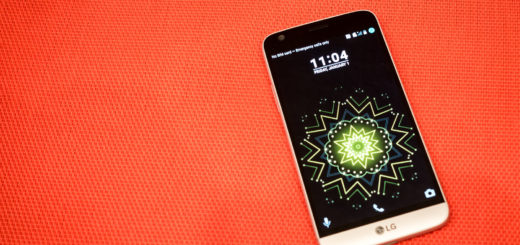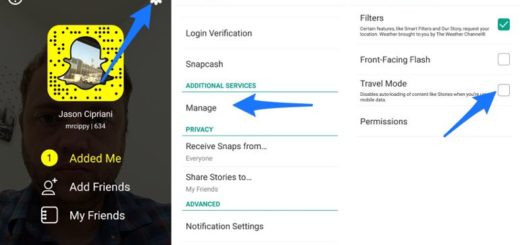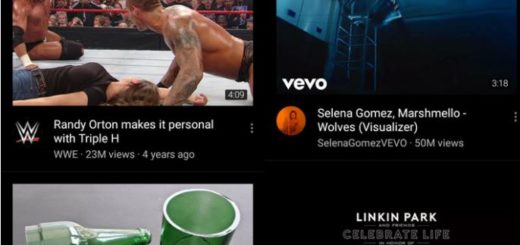Replace OxygenOS Apps with Google Apps on OnePlus 6
OnePlus, we want Google stock apps too – many OnePlus users have been saying it for a while. I know that OxygenOS is a big reason people all over the world pick OnePlus devices. The skin looks and feels a lot like stock Android, but packs in tons of useful features. For example, OxygenOS supports both on- and off-screen gestures to help you get things done faster and you have a productivity tool on your home screen known as Shelf that does wonders.
Gaming mode is an OxygenOS feature that’s designed to cut out distractions while you’re playing games. And don’t forget about app locker which can secure your data-sensitive apps from prying eyes. Despite of all these, OxygenOS apps made by OnePlus 6 aren’t that great. And you can see that on your OnePlus 6 too. So, it’s only natural to dream of Google apps.
For those who root their devices, replacing stock apps with something on the Google Play Store isn’t that difficult. You simply delete the system app and install something from the Play Store. But if you have to repeat the process for multiple apps, this means only one thing: trouble. XDA Senior Member aoprea’s flashable package for TWRP could be the answer that you are looking for in order to speed up things.
But, as you can see, you’ll need TWRP recovery. And like it or not, your OnePlus should be running OxygenOS 9.0.4 which is the latest version as of now.
Replace OxygenOS Apps with Google Apps on OnePlus 6:
- To begin, download this zip file: Gapps_OP6-shared_OS_9.0.4 .zip;
- Power off your device;
- Then, you have to reboot your device into recovery mode. For that, press and hold Power and Volume Down buttons together;
- Let go of the Power button when the device vibrates once;
- Leave the Volume button once the screen turns on. Your device should now boot into TWRP recovery;
- Select Install from the TWRP main menu;
- You can now navigate to and select the downloaded zip file. It’s most probably in the Downloads folder;
- Once the file is selected, swipe at the bottom to flash it;
- As the file is flashed, it will replace OxygenOS apps with Google apps;
- When the flashing is complete, tap on the Reboot system button to maintain the changes you’ve made.
When your OnePlus 6 comes back on, you should notice most of the unnecessary Oxygen replaced with Google apps.