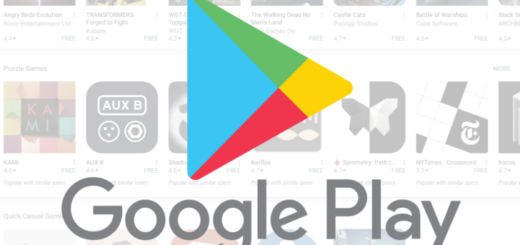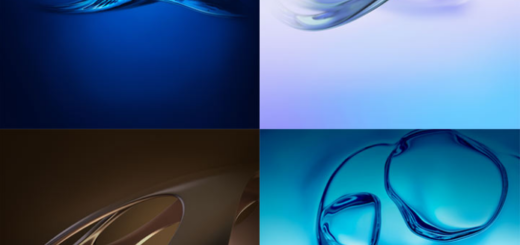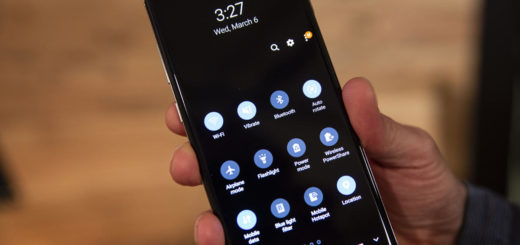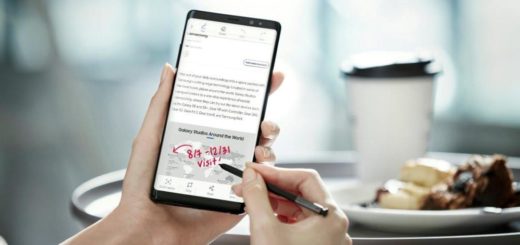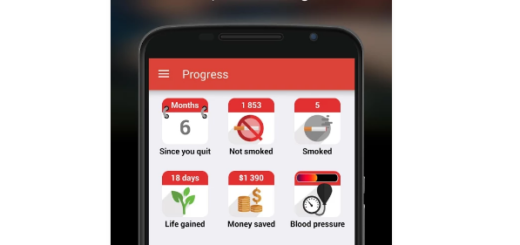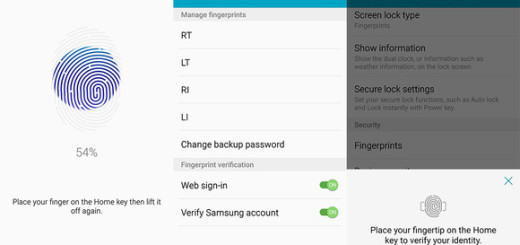How to Unlock Bootloader on your Asus Zenfone Max Pro M1
Unlocking your Android phone’s bootloader, contrary to popular belief, it’s actually fully supported on many phones. There are two kinds of phones in this world: those that give you the chance to unlock your bootloader, and those that don’t. Whether you’re allowed to unlock your bootloader depends on the manufacturer of your device, the model you have, as well as even your carrier.
I like how Asus handles things at this chapter and this guide is all about how to unlock bootloader on your Asus Zenfone Max Pro M1. Once the bootloader is unlocked, you can proceed to flashing the most recent TWRP Recovery on Asus Zenfone Max Pro M1, you can choose to root your handset, install different MODs, kernel, ROMs on your device and so on. With these being said, do I really have to tell you that all these are the best ways to attain privileged control over your Android running Asus Zenfone handset?
Before you start the procedure, it’s important to mention that this process will erase all of your data. So if you have any photos, videos, songs or other files on your phone that you want to keep, transfer them to your computer right away. In addition, if you have any app settings you want to keep, use their backup function to create a backup settings file, and take your time to transfer them to your computer or laptop too.
Learn How to Unlock Bootloader on your Asus Zenfone Max Pro M1:
- Download the unlock tool and necessary drivers as a single zip file;
- After the download is completed, extract it;
- You will get two folders, but you only have to open the one that says ‘ASUS_Android_USB_drivers_for_Windows’;
- You will find all the necessary Asus Drivers there. Install them right away;
- After that, turn off your handset;
- Press and hold Volume Up and Power button together to enter Fastboot mode;
- Connect your phone to your PC via the handset’s original USB cable;
- Next, open the folder named “unlock”;
- It’s time to double click on the file named “unlock.cmd”;
- Once you open this file, Zenfone Max Pro M1 bootloader unlocking process will begin, so wait patiently for the procedure to be completed.
Need any help? Let me know in the comments area! Also, mention your experience with this Zenfone Max Pro M1 handset below.