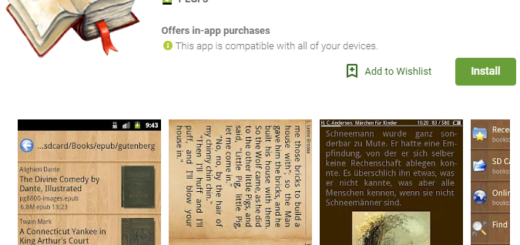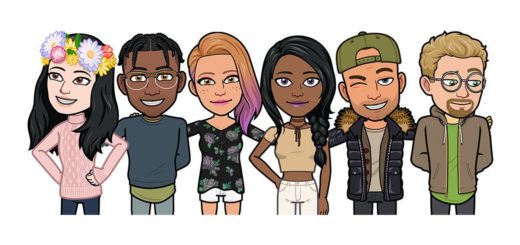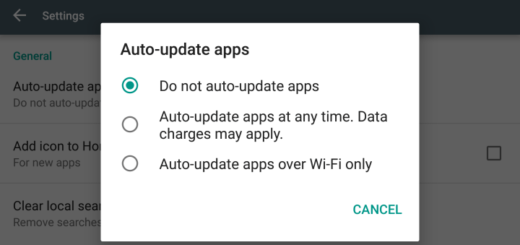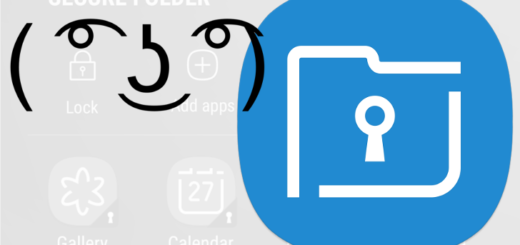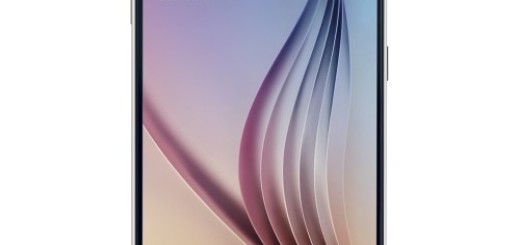How to Lock Home Screen Layout in your Galaxy S10 Plus
Is there an Android user who hasn’t accidentally moved or outright deleted an icon on his/her home screen? Raise your hands! Well, I don’t think that I could see that many hands up in the air after all. I know that it’s not the biggest problem in the world these days, but it could be annoying when you have to find your most-used app again and restore its icon on the home screen.
Or if you’re a parent who frequently lets your kids use your phone to watch videos or play silly games, you surely know their pleasure of rearranging icons. Aren’t you sick and tired of that? Don’t you want something different for your Galaxy S10 Plus smartphone?
If you do, then I have great news for you. Samsung has been looking for a way to combat this and has found it. I am talking about a feature that locks the home screen layout, restricting items from being moved around or deleted.
On phones running the Android Pie-based Samsung One UI, all users can enable the “Lock Home screen layout” setting to prevent such accidents from happening. If you are wondering how to Lock Home Screen Layout in your Galaxy S10 Plus, then here you can find the full guide on locking the home screen layout.
How to Lock Home Screen Layout
In order to lock app icons in place, long-press on the home screen and select Home screen grid. You will here find an option called Lock Home Screen Layout. All you have to do is to touch to enable it.
Now, if you try to move drag anything from home screen it will stay as it is. By doing this you can make sure your icon setup is not disturbed by keeping your phone in your pocket. This also applies to accidentally pressing any icons.
And even if this is something that users of third-party Android launchers have been enjoying for years, I still think it’s great to see Samsung implementing it into its default launcher.