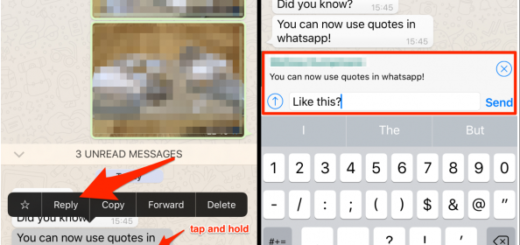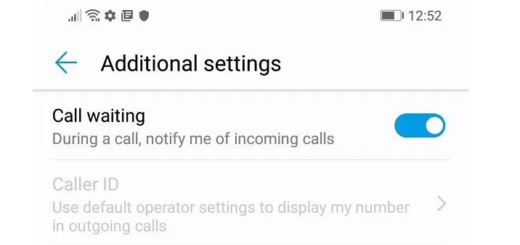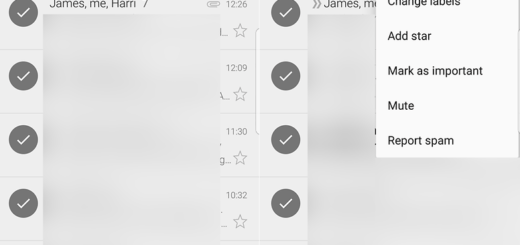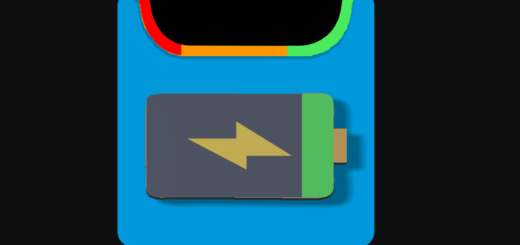Use Direct Reply on your Pixel 3
The Notifications feature is one of those that improve at almost every Android update. I am honestly not surprised to see it happening! I remember the long way from single tap notifications, to actionable notifications. And I also know how pleased I was when I discovered Direct reply around two years ago.
These days, with recent versions of Android you’ll often be able to direct reply from any app that has it built in. Things are no different for your Pixel 3 handset. Direct reply is here present too and it aims to reduce the number of steps between receiving a notification and acting on it. By acting I mean replying to that message that you’ve received or telling your opinion about that new post on social media and so on.
Without getting into the geek area, let me clarify something from the very start. This is possible thanks to a combination of Notification Actions and Remote Input. Remote Input API provides a neat mechanism to access the entered text from the notification in our application, leading to the simplicity that you need on your Pixel smartphone. So, how to take advantage of it?
How to Use Direct reply on your Pixel 3
Things aren’t at all too complicated. You must simply swipe down on any notification card and if there’s a “reply” option, just hit it. Now, all you have to do is to type away without leaving the screen.
There are also times when the toast notifications will give you the direct reply option too. In other words, you can reply when you’re playing a game without taking your eye off the action.
This brings an end to this tutorial. Thank you for reading! If you have any comments or suggestions about this Pixel 3 device model or Direct reply, feel free to drop a comment below.
And if you think the post is helpful, then please share it with your friends and family. We all need a bit of help once in a while, don’t you think?