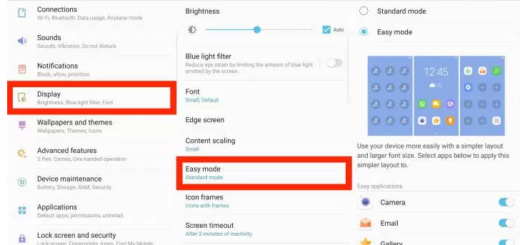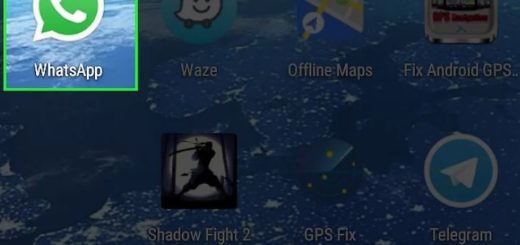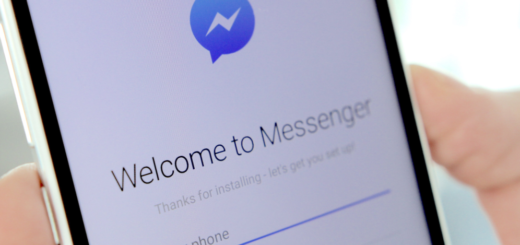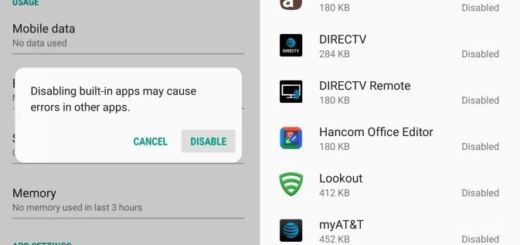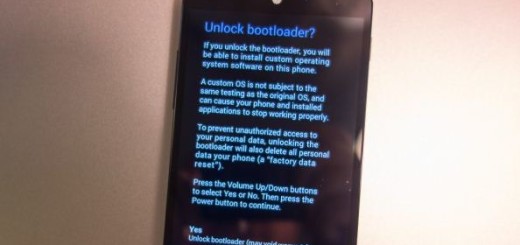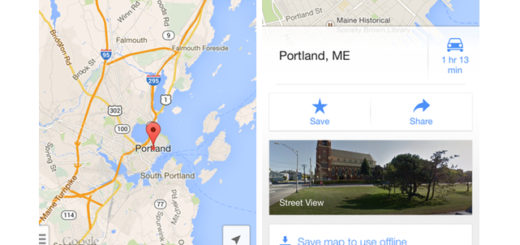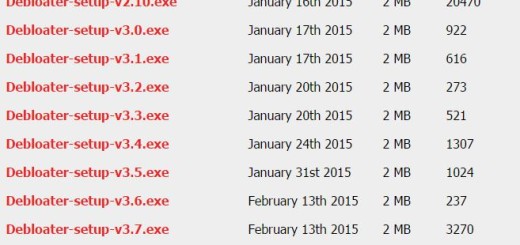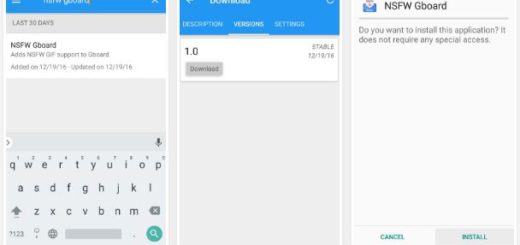Learn to Root Galaxy S8 SM-G950N on Android Nougat
Chainfire’s popular CF-Auto-Root utility finally supports Samsung’s latest smartphones. Running on Android Nougat, you can use this tutorial to root Galaxy S8 on any future firmware updates too, as CF-Auto-Root is not firmware dependent, so I am sure that you are excited.
And if you are still worried, let me remind you that the CF-Auto-Root method works well with the Samsung Galaxy S8 that you own and is probably the most safest root method available.
Do you want to learn how to root Galaxy S8 SM-G950N on Android Nougat? That’s precisely the Exynos variant that I had in mind, so it is your lucky day. We have put together a detailed step-by-step instructions guide, but don’t get there until following the preparatory steps.
Therefore, check these prerequisites before going forward to the root steps.
Prerequisites:
- This root method tutorial is only for the Galaxy S8 SM-G950N model. Please make sure you only download the root package for your own model number or else you risk damaging it;
- Make sure you take a backup of all your data before proceeding as a precaution;
- Make sure USB Debugging mode is enabled on your Android Device. You can enable USB Debugging by going to Settings > Developer Options;
- Install latest Samsung drivers on your PC;
- Ensure that your Samsung Galaxy S8 carries more than 70% of charge. You don’t want to take any chances now, right?
Learn to Root Galaxy S8 SM-G950N on Android Nougat:
- First of all, you need to take the CF-Auto-Root Files;
- Unzip it and get the .tar.md5 file on your computer;
- Enter here to take Odin;
- Unzip Odin on your computer and install it on your PC;
- Now, you need to power off your S8 smartphone;
- Then, boot the device into Download Mode. The usual method is by holding Bixby + Volume Down + Power;
- After that, run Odin on your PC with administrative rights. To do so, right-click on the Odin [.exe] file and click Run as administrator;
- Click on the AP button on Odin and locate the .tar file which you extracted earlier. Now, select the extracted CF-Auto-Root .tar.md5 file;
- Make sure that only Auto Reboot and F. Reset Time are selected and then, feel free to click on Start to initiate the root process;
- At the end, Odin will display a PASS message and ID:COM will turn green. At that point, the device will reboot automatically, so congrats! That’s what you had to do!
For any queries, feel free to comment below. Stay connected with us via Facebook or Twitter to read more such helpful posts.