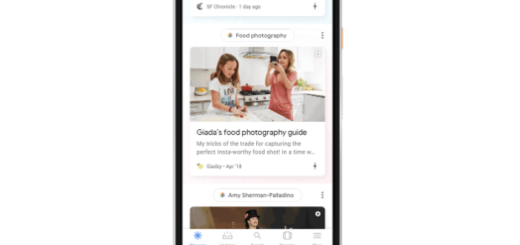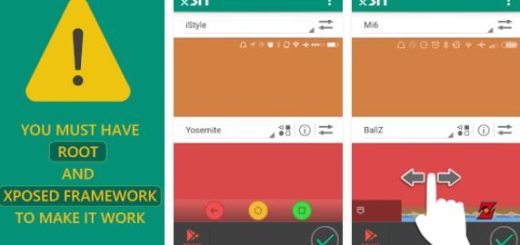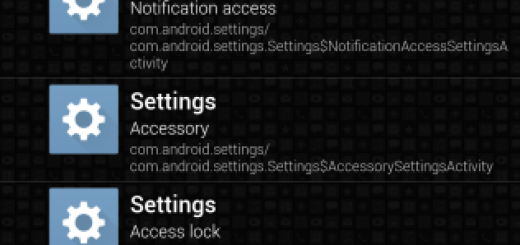Learn to Unlock NSFW GIFs on the Gboard Keyboard for Android
Once it only was for iOS devices, but now things have changed and Google released its Gboard app for Android phones all over the world. The keyboard’s Android launch had been a reason of joy in last year’s December and it still is. On Android, Gboard includes the same feature set as found in its iOS predecessor, as most of its changes were more about adding polish and addressing a few user concerns, but you still have a few things to learn in order to get the best out of it. For example, some of you might want to learn how to unlock NSFW GIFs on the Gboard Keyboard for Android and here I am to guide you all the way.
Even if you can search for and share images and GIFs right from your favorite messaging app, things tend to happen as with the “Safe Search” feature in Google Images.
To be more precise, Gboard’s GIF-searching utility hides results that might not be safe for work, but where’s the fun in that? I am sure that many of you want to use Gboard’s image capabilities for sharing such GIFs and you should admit it.
At least developer ImADev did and made a change with a new Xposed module that modifies Gboard in a way that gives you uncensored image search results for more adult-friendly sharing. For that to be possible, you must enable “Unknown sources” (for that, read this guide on how to Enable Unknown Sources on your Android device) and follow these steps:
Learn to Unlock NSFW GIFs on the Gboard Keyboard for Android:
- Xposed Framework installed must be installed; if it isn’t, this guide will help you, just as you can read How to Install Xposed Framework and Modules on Android 5.1 Lollipop, Install Xposed Framework on Galaxy S6 Edge, on Samsung Galaxy S7, on Galaxy S7 Edge and not only;
- Gboard for Android must be installed on your Android device too;
- For the start, go into the Download section in your Xposed Installer app;
- You must search for NSFW Gboard, then tap the top result;
- From there, swipe over to the Versions tab;
- Now, it’s time to tap Download;
- Press Install when prompted;
- Once you’re done there, don’t forget to activate the module and reboot to finalize setup.
Let me remind you that this module is version-specific, so if the Gboard app gets an update, it could break the core functionality. If it happens to have this problem too, you must check back in the Download section in your Xposed Installer app and install any available updates to the NSFW Gboard module. After doing that, don’t hesitate to restart your device and the functionality should be back.