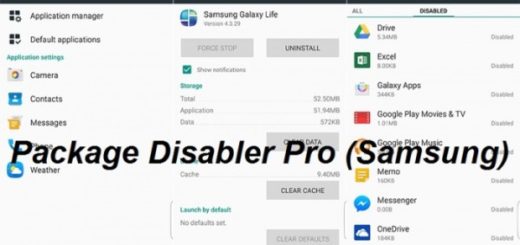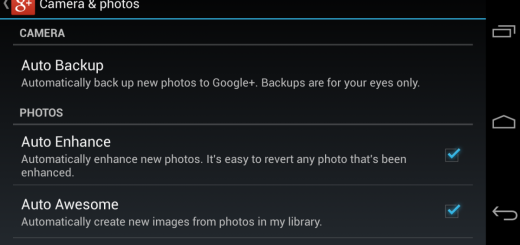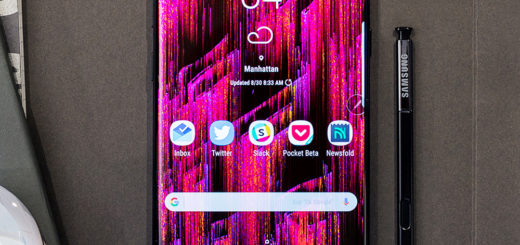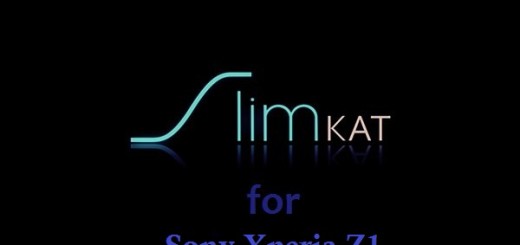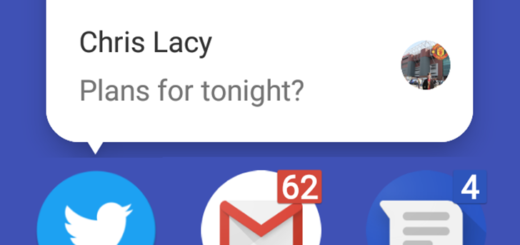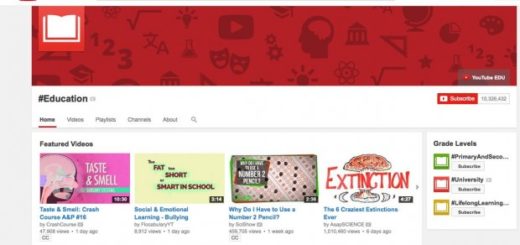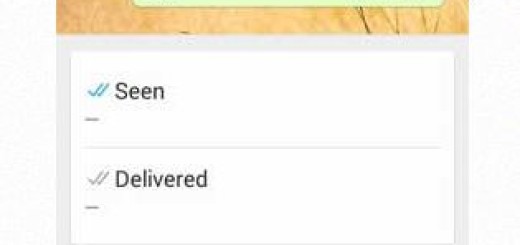Swipe Down for Notifications on your Galaxy S10
Your new Samsung Galaxy S10 is an incredible phone that combines beauty and power, including the latest and greatest specs into a gorgeous package that cannot disappoint any of us. However, not everything is perfect in this handset. The Galaxy S10E smartphone is the only one out of the new lineup that has a physical fingerprint sensor. Your Galaxy S10 has a fingerprint sensor as well, but it’s hidden under the display this time.
This doesn’t sound too bad until you realize that by removing a physical fingerprint sensor, you can no longer swipe down on the sensor in order to reveal the notification panel. This made it so much easier to access notifications on the handset. It was also particularly useful for those of you who find it difficult to reach the top of the display. So, that’s not something that you can easily pretend that’s not happening on your new phone, I am sure of that.
What can you do to fix the issue? Don’t panic, but be sure that I have a solution for you. Let me tell you from the start that you can also access notifications directly from the home screen.
By default, a swipe down on the home screen functions the same way as a swipe up, opening your app drawer, but with a quick tweak, you can make the gesture a bit more useful. Let me show you the way:
Swipe Down for Notifications on your Galaxy S10:
- First of all, you have to press and hold on a blank space on your home screen;
- Then, it’s time to tap Home screen settings;
- Up next, simply tap the switch next to Quick-open notification panel.
Up to this point, accessing your notifications and quick toggles should be much easier even on your Galaxy S10 device. And since you are here already, don’t forget to go through some of our other great Galaxy S10 tips and guides as well.
You have so much to discover about this device that you cannot even imagine!