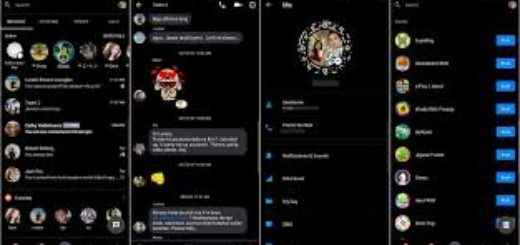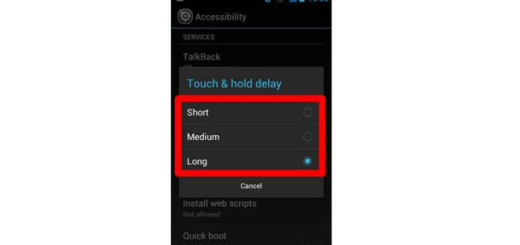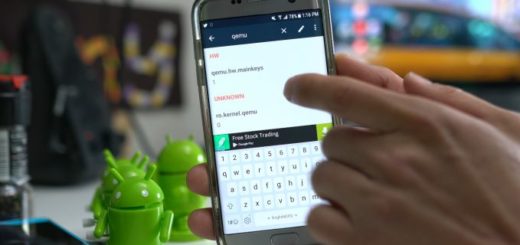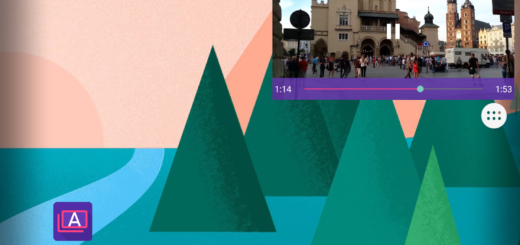How to get rid of Notification Badges on Galaxy S8
Since Galaxy S8 has been released recently, there are many queries about this smartphone and plenty of guides here that can help you. And here we are with a fresh one for all those looking for a way to get rid of those terrible Notification Badges on their Galaxy S8.
The default app launcher on the Galaxy S8 can show unread notification badges and the truth is that the notification badges on icon apps are annoying for many and at the same time advantageous for others. This supposedly makes it easier for users to know which apps have notifications that they haven’t checked out yet.
I am sure that Samsung wanted the best for its Galaxy S8 users as it has included the option of notification badges popping up on app icons as the unread messages pile up, but the reality shows us situations when it’s not working perfectly since not all the apps on Android are not supported by this option at this point (and there is no guarantee that they will ever be).
And this lead to only one conclusion: it’s terribly annoying to see the notification badges on some of the apps while others are not functional. To get rid of this problem and disable icon notification badges, use a special app from the Google Play Store.
Up to now, there has been no official statement or solution from the said company about resolving this issue. Therefore, it’s time to take the matter in your own hands and come up with a solution that will make you feel better.
How to get rid of Notification Badges on Galaxy S8:
- Grab the Package Disabler Pro (Samsung) app from the Google Play Store;
- Clear all the pre-existing notification badges on app icons; not a single unread message should appear there. This is necessary because if there is a message left unread, the app or badges will be stuck during the process and you have to restart it;
- Then, open the downloaded app;
- Type in your passcode in the text field to enable device administration;
- After that, tap enable Admin;
- Tap on Activate from the bottom right corner of phone screen;
- On the next screen, you have to scroll down and search BadgeProvider;
- Then, just tick the box next to it.
Now, you can rest assured that Package Disabler will do its job. With the app there installed, the app icons will no longer display notification badges.