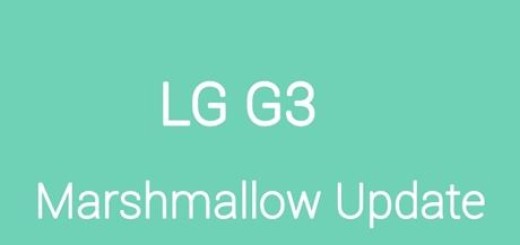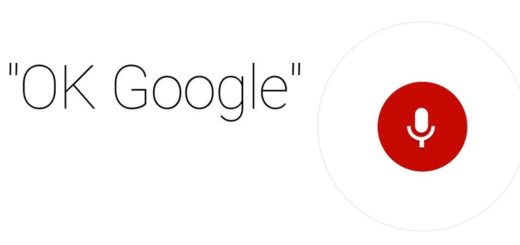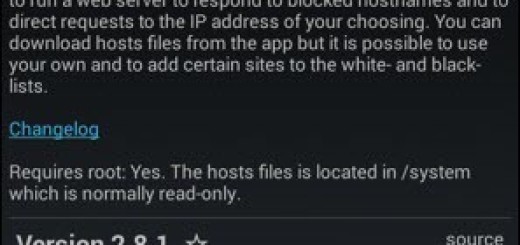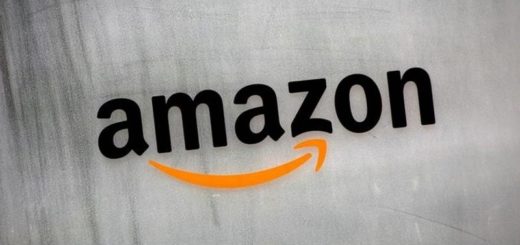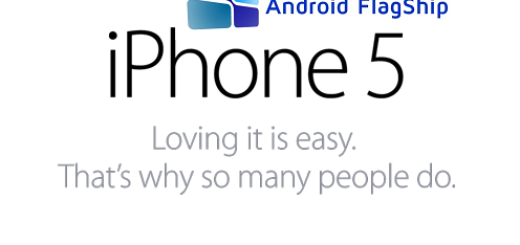How to Play YouTube videos in the Background on Android
YouTube’s content is so varied that you can find anything that you might be looking for, including the latest music videos. Anyway, you know that YouTube for Android has a major issue – well, it automatically pauses the video you’re watching or listening to when you navigate to another screen or open another app on your handset. Be sure that there is something that you can about it.
If you want to listen to music in the background and you’re not subscribed to YouTube Red just yet, let me tell you that the music will stop playing as soon as you close the app. So if you want change that you can subscribe to YouTube Red.
Play YouTube videos in the Background – method 1:
I want to know from the start that YouTube Red is a subscription-based service that gives you the chance to play content in the background thanks to its feature called ‘Background Play’, watch original shows that are exclusive to YouTube Red subscribers and forget all about ads.
YouTube Red subscription costs $9.99 per month and it also includes a subscription to Google Play Music. However, if you already have Google Play Music then you’ll get YouTube Red for free.
Play YouTube videos in the Background – method 2:
Playing YouTube videos in the background in Android can also be done with both Google Chrome. You can use either browser, but your version of Chrome must be v.54 or higher.
- For the start, launch Chrome;
- Then, go to YouTube;
- Navigate to the video you want to play in the background;
- Enter into the Settings menu by tapping the three dots in the upper-right corner of the window;
- Up next, you must tap Request Desktop Site;
- Start playing the video, and press the Home button to close your browser. If the video stops playing while using Chrome, you should also pull down the notifications bar and press play.
Play YouTube videos in the Background – method 3:
Gove a try to Awesome Pop-up Video Pro. Even if it doesn’t play YouTube videos in the background, it does play them in a small, movable pop-up window, which can be dragged to the side of the screen in order to achieve a similar effect. I can only suggest checking out the free version of the app first, just to see if you like the software.
Both versions of the app give you the chance to play your desired video in a pop-up window so you can do other things while the video is playing.
Here’s what you must do:
- Take the Awesome Pop-up Video right away and install it;
- Go to YouTube using any browser on your Android smartphone;
- Navigate to the video you want to play in the background;
- Now, copy the URL;
- Paste the URL into the app and tap the icon on the right;
- Then, close the app and your video will immediately appear in a pop-up window.