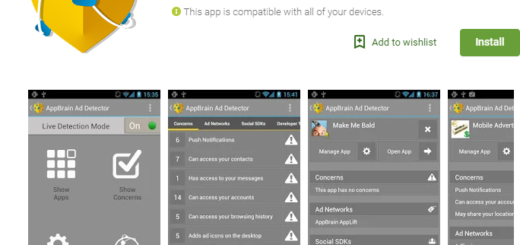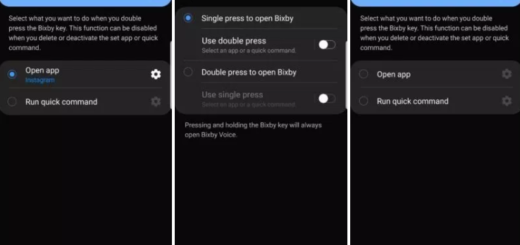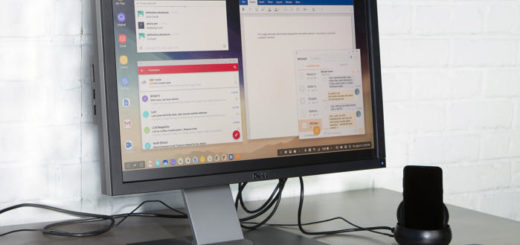How to Limit Unwanted Ads with Android AdAway
With so many active users on the Google Play Store, I know that you will be surprised to discover that not all great apps that you can run on your Android device are available directly on the Play Store itself. The truth is that there are various amazing apps that are available elsewhere and Google will not publish any of them due to certain Google policies.
Even more, you may not have been aware of that, but I can assure you of the fact that apps no longer available in the Play store can still be installed on your Android device through a simple process known as “sideloading”. If Android devices have the ability to “sideload” applications that aren’t available on the Google Play store, why not taking advantage of that?
For example, you probably know that Google Play decided it will no longer tolerate any sort of application blockers on Android and this decision has obvious reasons. After all, most of its profits come from ads, but should this mean that you have to stand their presence everywhere?
Not al all! Be sure of the fact that there are still ways to get rid of the annoying ads on Android and I don’t know about you, but I definitely think that AdAway is a great option. AdAway has been my favorite for a long time due to its amazing functionality and thanks to the fact that it’s an open source.
To be more precise, this is a special ad blocker that uses the hosts file. The hosts file has a list of mappings between hostnames and IP addresses. When a certain app requests an ad, the request is directed to 127.0.0.1, but with no effect. There are though options to run a web server to respond to blocked hostnames and to direct requests to the IP address of your choosing and you can also choose to download hosts files from the app or to use your own and to add certain sites to the white- and black-lists.
AdAway is perfect when it comes it comes to managing hostfile entries and even though you can see that it cannot directly block ads, it successfully limits unwanted ads by blocking servers that distribute those ads to websites. In order to enjoy it, remember that AdAway will not work reliable when on Mobile Networks like 3G. However, to solve the problem, you can deactivate the proxy by going to your selected APN (from Wireless and networks -> More… -> Mobile Networks -> Access Point Names) and remove the value in the proxy field.
Where can you find this app? Well, let me tell you that it is available from F-Droid, so you have one more reason to be sure sure that it is safe to use!
Take it from here and let me know how do you like it. I am curious to find out if it can become your favorite too, so don’t hesitate to use the comments area.
Also read this tutorial on How To Block Ads on Android devices.