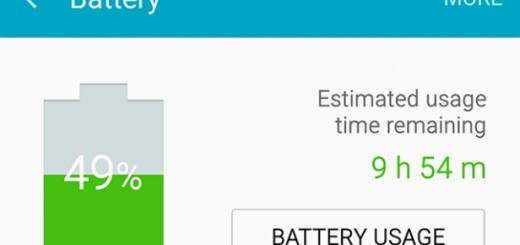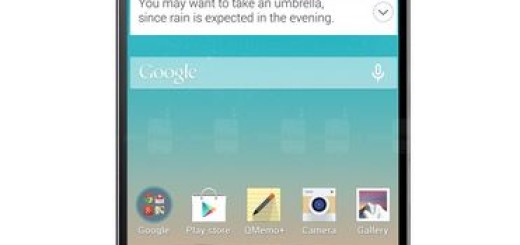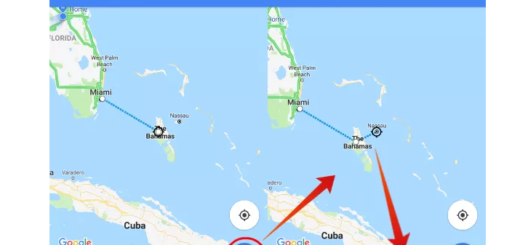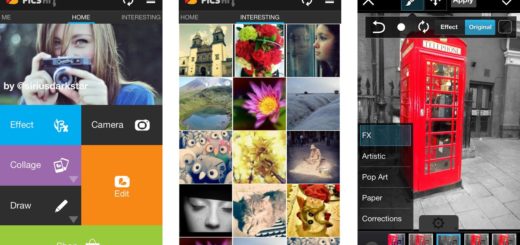Install Android 7 Nougat on Korean Samsung Galaxy S6
The Samsung Galaxy Android Nougat update is no longer a dream for those of you who own the Korean Samsung Galaxy S6 handset. Android N, now called Android Nougat, is available right now for your very own device, so my advice is not to waste any more time. Here you are, ready to install Android 7 Nougat on your Korean Samsung Galaxy S6.
As I have said before, you can use this guide only for the Korean version of the Samsung Galaxy S6 G920K, G920L, and G920S models. You should better verify the device model before starting the flashing process in order to avoid any later issue while installing the Nougat update.
Then, you need to download the Samsung usb drivers and install them on your computer, not to mention that a backup is mandatory. When it comes to taking a backup of your data, let me remind you that Google has got you covered regarding the important contact and email information.
All your app data, your precious contacts, your images and videos, music, contacts, and even more detailed things like WiFi passwords and other device settings – they will all also be synced to Google’s servers with two or three taps in your device settings, and restored when you get a new device. For that, just enter into Settings > Accounts (tap Google) > Select Google account > check everything you want to sync.
And plugging in the charger is what you need to do if the battery status shows a small value. You cannot risk bricking your device while installing the Android 7 Nougat update! Find out more about this topic from here: How to unbrick Samsung Galaxy S6
Install Android 7 Nougat on Korean Samsung Galaxy S6:
- First of all, take the Nougat firmware file appropriate for you device; it can be one of these options:
Android 7 for G920K Galaxy S6
Android 7 for G920L Galaxy S6
Android 7 for G920S Galaxy S6 - Up next, you have to unzip the archived contents;
- You will get the Android 7 update file with “tar.md5” extension. Don’t unzip this file, as this is the file you need to flash with ODIN;
- Download ODIN 3.12.3 zip from here;
- Turn off the phone;
- Boot your Galaxy S6 smartphone in Download Mode;
- Get to ODIN’s main screen and click AP button;
- Find and load the Android 7 tar.md5 update file in ODIN;
- Confirm the update by pressing the START button;
- When the new firmware is flashed successfully you can see the PASS alert shown by ODIN, and the phone will reboot;
- Unplug the handset from your PC and wait for the reboot to be completed;
- Use your usual unlock code to gain access to your phone’s main menu again.