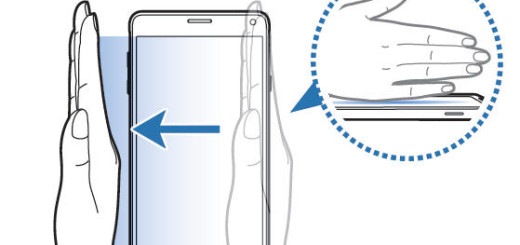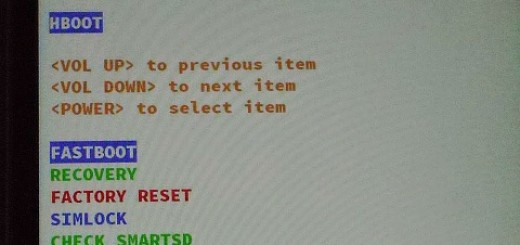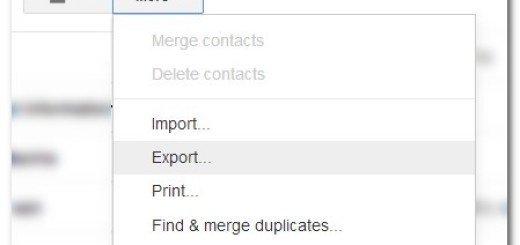Flash Android 6.0.1 Marshmallow MMB29M Firmware on Nexus 6P
Have you heard that a new Android version has been released by Google for Huawei’s Nexus 6P? As the factory images are finally live, it is only up to you to decide what’s best: you can choose to upgrade your Nexus 6P using the OTA update or you can do it manually.
You don’t need me to tell you that OTA updates take such a long time to reach the devices (you could wait for days, if not even weeks), so here’s the procedure that you need to follow to get this latest firmware update manually.
However, as I always tell you, there are some important prerequisites that you cannot skip if you want to update your Nexus 6P to the Android 6.0.1 MMB29M Marshmallow. For the start, create a backup of all important data on your Nexus 6P device. This step is recommended as long as this guide will wipe all of your app and system data.
Then, set up ADB and Fastboot on your computer. You can download the full Android SDK from here, or you can take the quick ADB and fastboot installer by entering here. After that, you must also download and install USB drivers for Nexus 6P in your computer.
The Nexus 6P bootloader should be unlocked and make sure you have setup ADB and fastboot on your PC. Also accept Always allow from this computer when you plug in the device for the first time to enable USB Debugging;
Enable USB debugging option by pressing Menu > Settings > Applications. Navigate and tap on Developer Options to be sure that USB Debugging is enabled and there’s one more thing to take care of: ensure that your phone carries more than 60% of charge or else you might have problems during the procedure.
Flash Android 6.0.1 Marshmallow MMB29M Firmware on Nexus 6P:
- Download the factory image (file: angler-mmb29m-factory-8c31db3f.tgz) by using this direct link;
- Up next, you have to move it to your Nexus phone;
- Now, power off your device and unplug it from your PC;
- Boot into the bootloader or fastboot mode, so press and hold the Volume down and the Power button at the same time for no more than a few seconds. When you see the bootloader screen, connect your device to the PC using a USB cable;
- Go to the precise location where you have placed the factory image file on PC and extract it to get files with .img.flashall;
- While the folder with the extracted factory image is open, run the flash-all.bat file on your Windows computer and confirm the flashing process;
- Have patience while the process is completing;
- Once done, reboot the device normally. The first boot may take up to 5 minutes, so don’t be worried if it takes your device longer than usual to boot up.
So, what do you think about this latest release? The update adds support for around 200 Unicode 8 emojis to Android which brings Android’s emoji game at par with Apple’s iOS 9.1, it improves the navigation bar on tablets, not to mention the “until next time” option for Do Not Disturb, a feature that was introduced in Android 5.1 but was missing on Android 6.0 and more.
Are the changes worth the trouble of performing these steps or not? Let me know your thoughts in the comments area below!