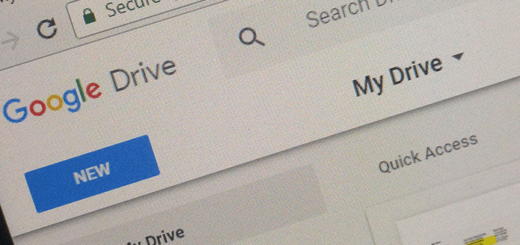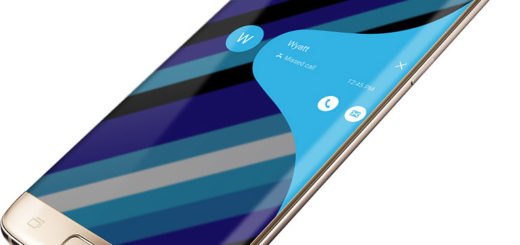How to Back Up and Restore Samsung Secure Folder Data on Galaxy M20
We now have the brand new Samsung Galaxy M-series to enjoy. The two newly announced models, the Samsung Galaxy M10 and Samsung Galaxy M20 have launched in India before anywhere else, which shows Samsung’s intention to recapture this market over Xiaomi. Is Galaxy’s M20 your choice as well? You couldn’t have taken any better decision.
The handset Galaxy M20 looks enchanting from the front, even if it has a simple back panel. It feels solid and is comfortable to operate and its specs are all decent. I could even say that the USB Type-C port on an affordable Samsung phone is surely a surprise. And Samsung makes no compromises when it comes to assuring your privacy.
The Secure Folder app, which debuted with the Galaxy Note 7, is included on your device too. It’s a place where you can keep your private files and apps protected using fingerprint authentication. Apps and data in Secure Folder are sandboxed separately on the device and gain an additional layer of security and privacy, thus protecting them from malicious attacks or prying eyes.
The backup and restore feature comes in handy if you switch to a new phone. This lets you upload all the files located in Samsung Secure Folder to the cloud and then download them to a different device. Could this be what you need for your Galaxy M20?
Say no more as I am here to help:
Back Up and Restore Samsung Secure Folder Data on Galaxy M20:
- To create a backup, the first thing to do is head into the settings of your Galaxy M20;
- Next, choose the Backup and restore option;
- Select Back up Secure Folder data/Restore”
- Select the data you want to backup/restore (photos, apps, documents, videos and so on);
- Tap Back up now/Restore now to finish the procedure;
- If you have auto-backup turned on, then your M20 phone will back up Secure Folder every 24 hours — when it’s charging and connected to a Wi-Fi network.
When you think that it’s time to delete a backup you’ve made, go to Settings > Backup and restore > Delete Secure Folder backup data. Here, just select the backup you want to get rid of, and tap Delete.