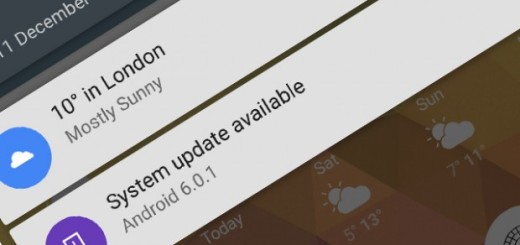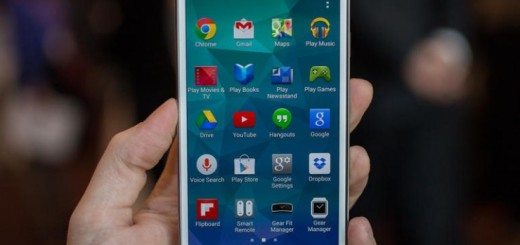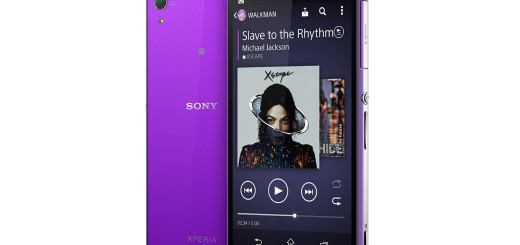How to Set Wake Up Alarm On Motorola Moto Z2 Force
We as humans have plenty of things in common. We all need to eat, sleep, wake up after going to sleep and no one says that this is an easy thing to do without a little bit of help in certain days.
Who needs an alarm clock when you’ve got your Android smartphone handy? In the past year or so that I’ve relied on the Clock app on my Motorola smartphone, I’ve rarely overslept (it happened once or twice, yet it was only my fault).
Well, the stock alarm clock app of your Motorola Moto Z2 Force is intuitive and reliable, always prepared to remind you of an important task or when you need to wake up earlier to attend to something important. Luckily, that’s exactly what you need too, so this tutorial is perfect.
Creating a new alarm is fairly easy, as well as managing them, so let me be your guide:
How to Set Wake Up Alarm On Motorola Moto Z2 Force:
- First of all, locate the Apps option;
- Then, search for the Clock option;
- Click on Create;
- Now, you can set the options to however you want it:
Time: you can tap the arrow up or down keys to the desired time on which you want the alarm to sound. Then tap the AM/ PM toggle;
Alarm repeat: you can use this to select the days you want the alarm to recur;
Alarm type: choose how you want your alarm to alert you. I am talking about sound only, vibration only, or even both;
Tone: at this point, choose the audio file played when the alarm is set off;
Alarm volume: use this option to adjust the volume of the alarm;
Snooze: don’t hesitate to allow for a snooze button on your alarm;
Alarm name: you may choose a name for the alarm that will appear on the screen display when the alarm is set off. - If you want to activate the snooze feature, you can easily do this by swiping to the side. Note that you will need to first activate the snooze feature by going to alarm settings on your Moto Z2 smartphone.
- To disable an alarm permanently, or delete it, proceed to the alarm menu. Then, press and hold the alarm you choose to remove and select Delete;
- If your wish is just to disable the alarm and be able to use it again at a certain point in the future, just tap the clock icon.