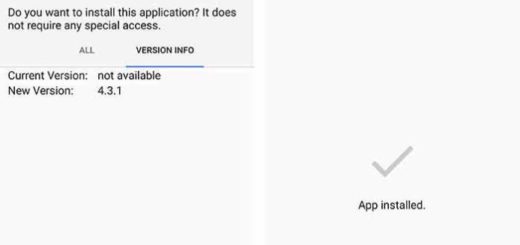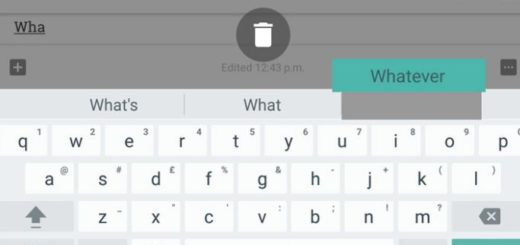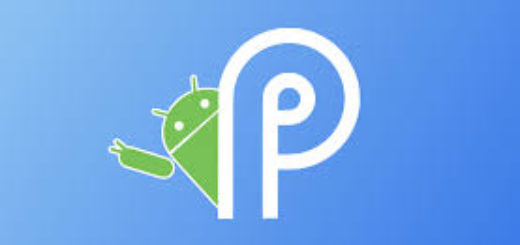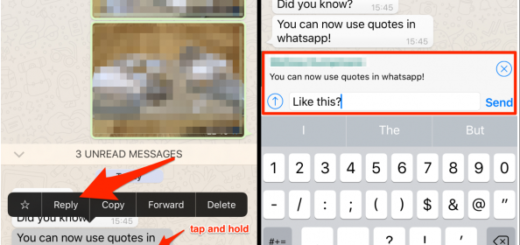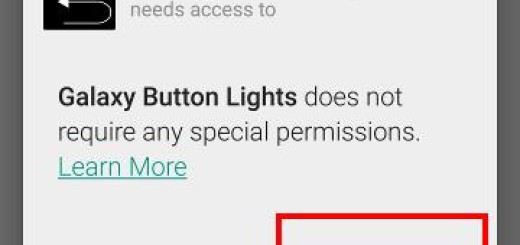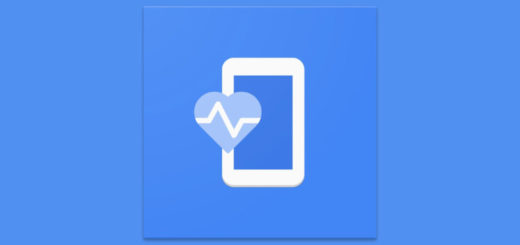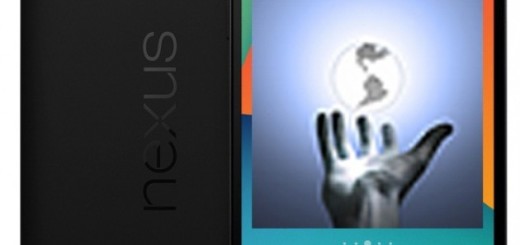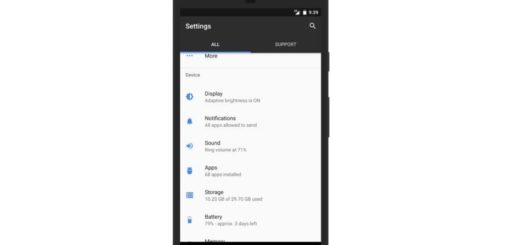Galaxy M20: Add Files to Samsung Secure Folder from Samsung’s Native Apps
Samsung has seen its number one market share position in India swallowed by Xiaomi, but it does its best to change that. The company has tried to respond in several different ways over the years and it seems that those low-cost offerings do the trick. Galaxy M20 is one of the latest additions to the so-called affordable Galaxy line and what a joy this device really is!
Here I am to help you discover it, so you must learn more about the Samsung Secure Folder and how to add files directly from Samsung’s native apps.
Why do I love Samsung’s Secure Folder? It is the ideal choice to create a private, encrypted space for apps, images, videos, and documents and I am not the only one needing such a space, right? The app also supports cloud-based backup to help us easily transfer data between phones, but ensures security even in this aspect. Data backup from Secure Folder is kept isolated from the general backup files of the device. The data from the Samsung Secure Folder app can only be restored from Settings inside the app by original Samsung account users.
As an additional safety measure, you can even hide the Samsung Secure Folder app on your device. Or you may simply customize the icon if you’re not happy with how it looks.
So, you should better start using it since it can make your life so much easier.
How to Add Files to Samsung Secure Folder from Samsung’s Native Apps:
- At first, launch one of Samsung’s native apps: My Files, Gallery, Voice Recorder, or Contacts;
- Choose the files you want to move;
- Then, just tap the More option on top — the icon with three vertical dots;
- You can now select the Move to Secure Folder option;
- Don’t forget to log into the app to finish the process, if you haven’t that done already.
You may also download the app from the Play Store or Samsung’s Galaxy Apps directly into Secure Folder. Or you could simply try tapping Add files inside Secure Folder and the result would be the same.