How to Solve Samsung Galaxy S7 Edge Autocorrect Issues
I love that you have such a great feeling about your Galaxy S7 Edge and you tell everyone how amazing this smartphone really is, but it’s not fault-free and you are aware of that too. I don’t know what you have in mind, but I can tell you for sure that the auto-correct options on the stock keyboard for the Samsung Galaxy S7 Edge are not for me and I am not the only one in this position.
Autocorrect was created with the idea to help fix typos or other spelling errors that you tend to make when typing on a device, but there are plenty of others users who would simply want something else or who can’t trust the corrections. Or maybe you’ve tried out the supposedly auto-correct option and you have already seen of what is capable of. To be honest, I have plenty of problems with the Samsung Keyboard from my device. I once used the auto correct feature, and Samsung normally did a very good job of catching typos.
But now, it does something really strange when I end a sentence with a question mark (?) or an exclamation point (!). To be more precise, it replaces the word before this mark with something totally unrelated, something never found on any of the previous Samsung phones that I had.
Even more, if this is your first Samsung phone, you might also have a hard time adjusting to the default autocorrect settings in general. It is really frustrating when you’re typing one word and the keyboard suggests a completely different one or makes automatic insertions that you don’t have in mind. And that’s how everything turns into embarrassment and explanations of how the autocorrect option wrote that for you.
How to Solve Samsung Galaxy S7 Edge Autocorrect Issues:
- The predictive text should learn what words you use the more you type, but keep in mind that you can easily get rid of irritating suggestions that keep popping up. To do so, tap and hold on them, then tap OK to remove them from your list of learned words;
- You can choose to download and install any other keyboard from the Google Play Store. You can change the keyboard in Settings > Language and input > Default keyboard;
- Find your way into Settings > Language and input > Samsung keyboard and you’ll find a range of options housed under Smart typing. The main one you probably want to turn off is Auto replace, but you can also choose to disable various keyboard features, such as Auto punctuate which inserts periods or apostrophes automatically, or Auto spacing which places spaces in between words;
- Some users have managed to correct the problem with the help of an update. Under Settings > Language > Samsung Keyboard > Add Input Languages > More you can find the Check for updates option and the latest version always makes your phone better;
- If these are not what you have in mind and you want this feature gone for good, then don’t hesitate to turn off this feature from your Samsung Galaxy S7 Edge. Here’s how to do it:
- Turn on your Galaxy S7 Edge smartphone;
- Go to a screen that shows the keyboard;
- Near the left Space Bar you can see the Dictation Key option; choose it right away;
- Then, you have to hold the key for a few seconds;
- Now, select the Settings gear option;
- Select Predictive Text and all you have to do is turn it off.
- Later on, if you decide you want to know how to turn autocorrect On using your Galaxy S7 Edge, all you need to do is go back to the keyboard, go to settings and change the autocorrect feature to make things go back to normal. However, I have a feeling that you won’t do that very soon.
There you go! You are now typing freely without any interruption from those annoying errors!

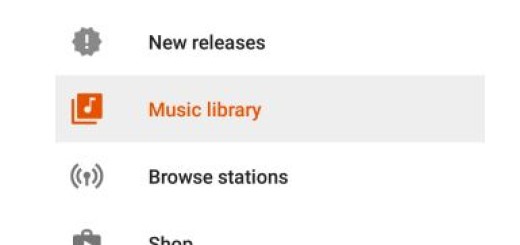
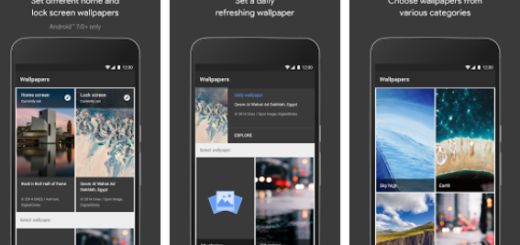
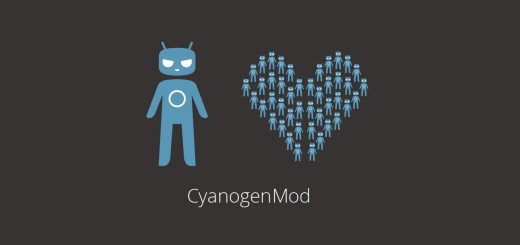
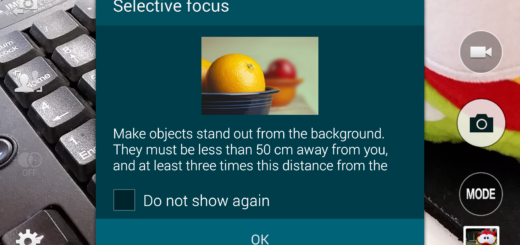



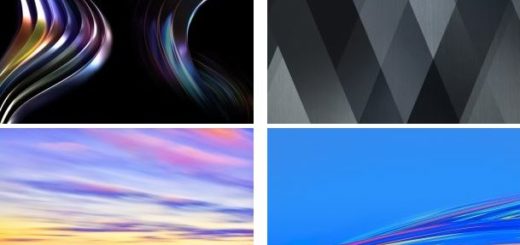
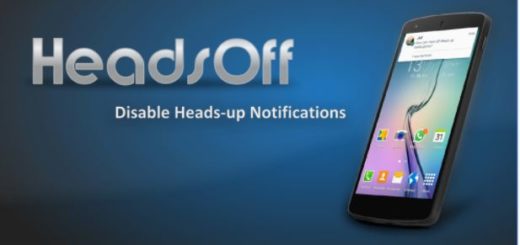
WHat is the filename used for autocorrection. I’l like to edit it directly from my PC