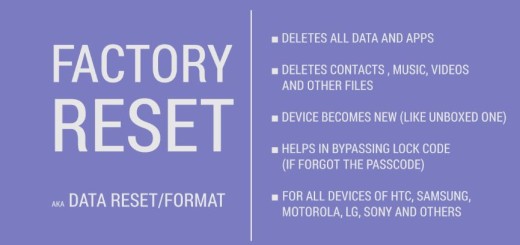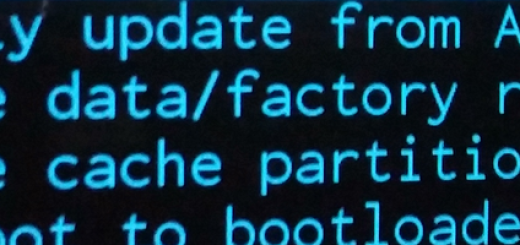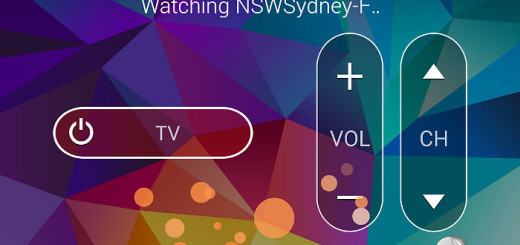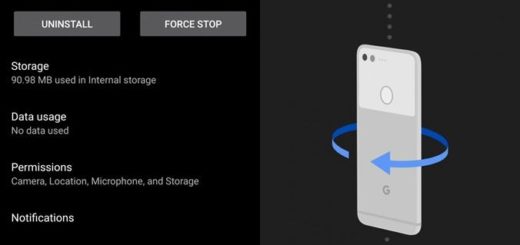How to Record Slow Motion Video on Galaxy S7 Edge
Your Galaxy S7 Edge has a great camera mode that allow users to record videos in slow motion. This is something Samsung’s Galaxy flagship phones have boasted since the Galaxy S5 and yet it is not enjoying the well-deserved popularity. The Slow Motion function that I am telling you about makes it possible to record rapid movements and reproduce them slowly in your video.
This is possible thanks to the rapid uptake of several video images, due to the processing power of the Galaxy S7 Edge, so why not taking advantage of such a feature?
For those who want to know how to record videos in slow motion on the curved Galaxy S7 model, you just have to stop wasting your time and simply follow the instructions below:
How to Record Slow Motion Video on Galaxy S7 Edge:
- Open the camera app on your Galaxy S7 Edge smartphone; you can press Home button twice to launch camera app instantly – this is known as Galaxy S7 Edge camera quick launch;
- Tap on the “Mode” text at the bottom left corner of camera app;
- A list of different camera options will show up, but you have to select the Slow-motion Mode;
- Hit the red button to record video in slow motion;
- When finished with your video, just choose Stop;
- To edit the section of video you’d like to be in slow motion, choose the quick view box;
- Now, you have to find the video and choose the view button;
- Use the slides at the bottom of the screen to select the portion of video you’d like to be in slow motion;
- At the end, you just have to choose Export.
If you got lost in the setup process or have any questions, you know that I am here to help you! Just let me know about it and I will immediately assist you!
And the fun of exploring is just about to begin, so don’t stop here, when there’s so much to do with your handset:
- For example, you can learn How to Use Flash Option on Galaxy S7 Edge Front Camera even if this time there is no traditional LED flash on the smartphone for the front camera;
- Speaking of your camera, you need to know how to Fix Galaxy S7 Edge “Warning: Camera Failed” Issue if it ever happens to you;
- Enter here and discover how easy is to use Edge feeds on your Galaxy S7 Edge;
- Are you aware of the fact that you can Use the Galaxy S7 Edge Hardware Buttons to Answer or End Calls? This guide will show you how it can be done;
- You can easily Solve Palm Detection Unresponsive Issue on Galaxy S7 Edge, just as you can find a solution for those annoying Samsung S7 Edge Display Issues, or fix the phone’s MicroSD Card Issues that many are complaining about these days.