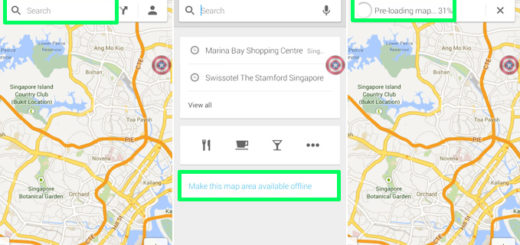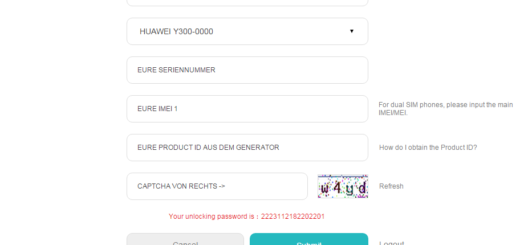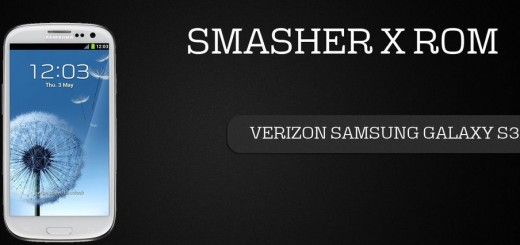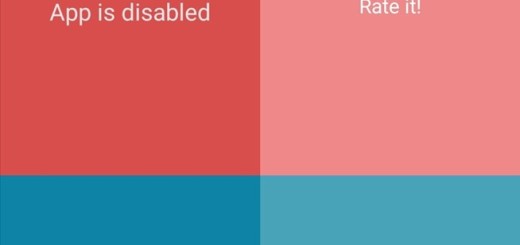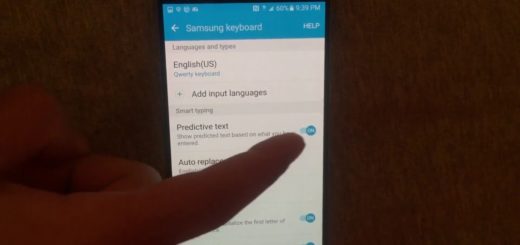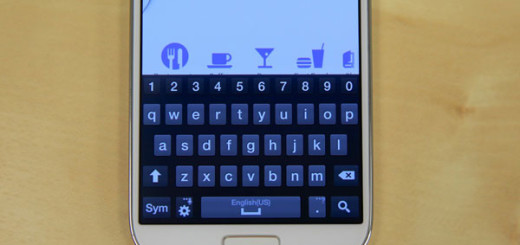How to Take Motion Photos on Galaxy S7
This year, Samsung unveiled a new camera feature called Motion Photos and that’s currently available on its Galaxy S7. Haven’t you heard of it? Well, there is a pretty simple idea that sustains extending the photo taking experience; a Motion Photo is a photo that includes a few seconds of video taken before you press the shutter button.
You see that Motion Photo is similar to Live Photos, which Apple introduced in the iPhone 6S line, but it has a few differences too. Samsung’s version that I am telling you about only captures video before the shutter button is pressed, not before and after the photo is captured, so Apple’s Live Photos seems to be able to offer a little more.
You should also be aware of the fact that these motion photos take up more storage space than any other standard photo, but if you are OK with these aspects, the feature can be truly useful.
And I know that taking a motion photo might confuse you since the feature is not enabled by default, but I am here to guide you all the way. Here is how to turn it on and how to easily enjoy it on your device:
Learn How to Take Motion Photos on your Galaxy S7:
- The first thing that you have to do is to open the Camera app;
- After that, you need to tap the “Settings” icon;
- It’s time to locate Motion photo;
- After finding it, you have to slide the switch to the “On” position;
- When “Motion photo” is on, any time you capture a photo your phone will record several seconds of video before the shutter button is being pressed;
- Motion photos are stored in the Gallery app;
- When viewing photos in Samsung’s Gallery app, you can identify Motion photos thanks to a special play icon in the top-right corner of the screen;
- Touching the icon will immediately liven up the Android photo.
If before, sharing the photo would have meant only sending the final picture, you can now share Motion Photos as videos on the Samsung Galaxy S7 too. For that, just tap the share button and choose a destination for the video.
While this isn’t a significant change to the handset itself, it does serve to further proof that Samsung is taking the users in consideration and is doing its best in introducing new functions in accordance to our feedback.