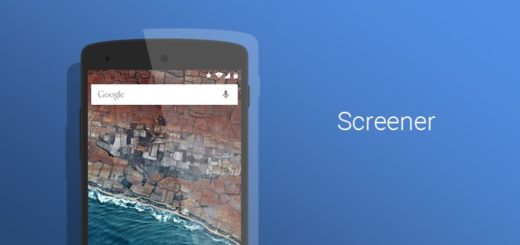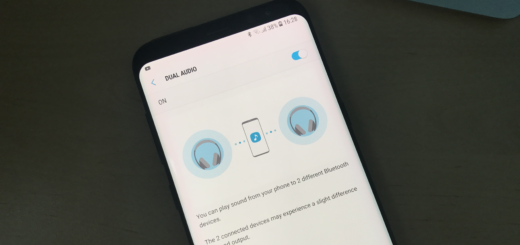Update Verizon Galaxy S3 with Android 4.4 based Smasher X ROM
When it comes to the latest Android 4.4 update for Verizon Galaxy S3, some of you might already know that it is just around the corner. But who says that everyone is interested on the official version? If you are one of them, you are exactly where you should be. The XDA member Cjen1987 has come up with an unofficial version of Android 4.4 based Smasher X ROM that is worthy of our full your attention. So, if don’t want to wait for it or you simply feel like experiencing something different, this tutorial about how you update your Verizon Galaxy S3 with Android 4.4 based Smasher X ROM is just what you need for the moment. But as always, androidflagship.com assumes no liability for the firmware installation; we are here to offer you guidance, but nothing more than that:
Review the risks:
- This Android 4.4 based Smasher X ROM is not official, so although not yet reported, you should definitely expect to come some bugs in it;
- If you want to update Verizon Galaxy S3 with this Android 4.4 based Smasher X ROM, then you should also know that the handset will void its warranty. If you don’t know what exactly that means or how you can restore the warranty on your Android, here we have more details;
- If you want for your Samsung Galaxy S3 smartphone to be eligible with this, you must first confirm its model number; we want to tell you from the start that it has to be SCH-I535 or there is no chance to use this tutorial; Flashing this ROM onto any other handset will most probably result in a bricked phone;
- So, it is obviously that you can apply this installation procedure at your own risk, not to mention that it is absolutely necessary to follow all the steps below, exactly as given. We shall not be responsible of any damage that might occur to your Verizon Galaxy S3, so proceed with caution.
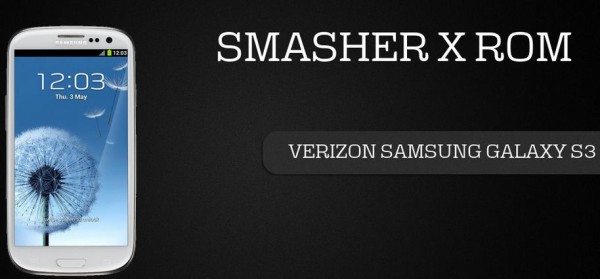
Update Verizon Galaxy S3 with Android 4.4 based Smasher X ROM
Preparatory steps:
- You must first unlock the bootloader on your Verizon Galaxy S3 before proceeding; we can assure you that this step is essential and without it you won’t be able to finish the installation;
- Take a complete backup; this is necessary as if something could go wrong during the process, so you will be able to restore it afterwards;
- Enable USB debugging mode. Go to ‘Settings > Developer Options and Check USB Debugging mode’; for those that don’t see the developers options, go to ‘Settings > About > Tap build number’ until your device announces you the Developer;
- Don’t forget that the original USB cable of your Verizon Galaxy S3 is required for establishing the connection to the computer;
- Make sure that the battery level is at 60% or more in case you don’t know for your smartphone to power off right in the middle of the installation;
- Don’t forget that you must have your Verizon Galaxy S3 rooted, with a recovery utility like CWM or TWRP.
The following files are necessary: the GAPPS FILE and the ROM FILE. Now it’s time to transfer them for your PC, connect the PC to your smartphone and remember the location of both files. It is important not to extract any files yet.
How to update Verizon Galaxy S3 with Android 4.4 based Smasher X ROM (for CWM or TWRP users):
- Turn off your Verizon Samsung Galaxy S3 and boot it into recovery mode by pressing the Volume Up + Home button + Power buttons if the handset is not rooted or by using the QuickBoot app (if rooted); In Recovery mode, you must use Volume buttons to navigate between options and the Power button to select an option;
- Create a Backup using the TWRP/CWM Backup Option;
- Perform a full clean-up of the handset, which means deleting all apps and their settings. To do this, tap on ‘wipe data/factory reset’ and then on ‘Yes’;
- Then select ‘wipe cache’ and ‘Wipe Dalvik Cache’ under advance option;
- Now it’s time to add zip file for flashing; go back to the recovery menu and choose the ROM file;
- Do the same for the Gapps file, exactly in the order that we have told you;
- When installation is completed, go back to the main recovery menu for selecting ‘reboot system now’. This might take a little longer than you have anticipated (a few minutes), but there is no reason to be worried about that.
Your phone will now reboot with Android 4.4; and if you are stuck on a boot logo more than 5 minutes, you should simply go back to recovery and perform the wiping task a few more times before rebooting your Samsung Galaxy S3.