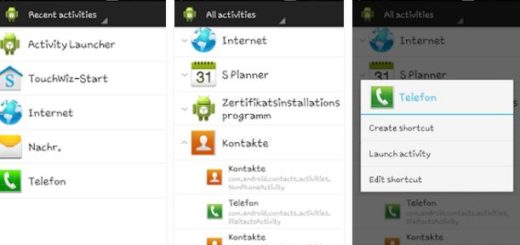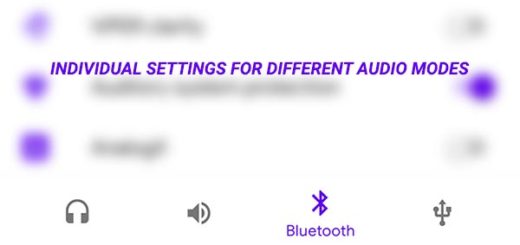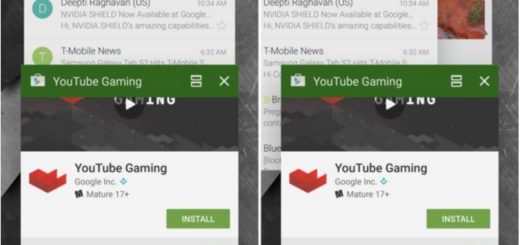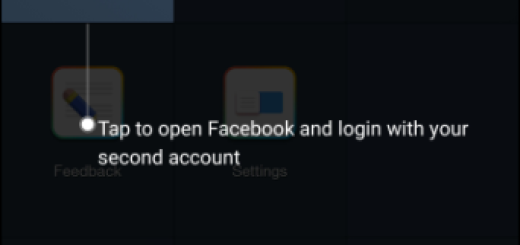Toggle Icon Frames on the Galaxy S8
There are a few categories built into the Galaxy S8 that can be easily switched up. These includes the icons of your phone. Under the Icons section of this menu, you can find a library of different options available for using. These icons are placed into various categories and I like the fact that Samsung labels what is new, what’s deemed good enough to be an Editor’s Choice, and even “High Quality But FREE.”
Samsung’s new TouchWiz icons are good, yet not great and there is no reason to deny the fact that the company had no interest when it comes to making some custom icons for every app on the Play Store. Samsung just adds a frame to existing apps to make it look similar to Samsung’s apps. This is on by default, but it is possible to turn it off in case you prefer the way the app was meant to be seen in the first place.
You can choose to use an icon pack to get your own look, but if you are not in a mood for that, I bet that Samsung’s new icons could seem a pretty good choice. If you want to keep your phone running a stock launcher though, you must find out how to turn the icon frames on and off.
How to Toggle Icon Frames on the Galaxy S8:
- Enter into Settings;
- Scroll down and tap the Display option;
- Then, you have to scroll down to Icon Frames”and tap it;
- Select Icons only;
- Then, tap Done;
- If you’re not using an icon pack you can easily turn off icon frames just in case.
More tutorials for your Galaxy smartphone:
- Are you sick and tired of that “App power monitor” notification telling you that some apps running in the background have been put to sleep? I get that feeling too, therefore prevent Galaxy S8 from putting your Apps to Sleep;
- How to Enable Easy Mode on the Samsung Galaxy S8 if you want an easier experience;
- If you want to keep things in order, Sort your Galaxy S8 Apps Alphabetically;
- Don’t hesitate to Use Galaxy’s S8 Samsung Internet plugin with your desktop’s Google Chrome web browser and don’t worry! The procedure is not at all complicated.