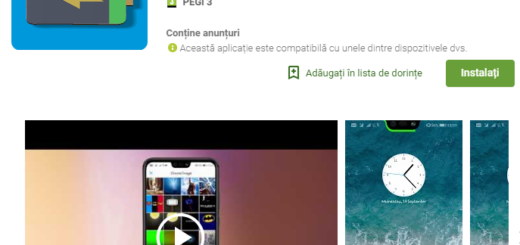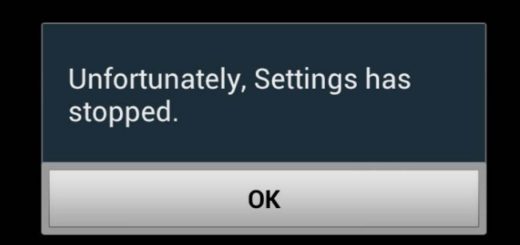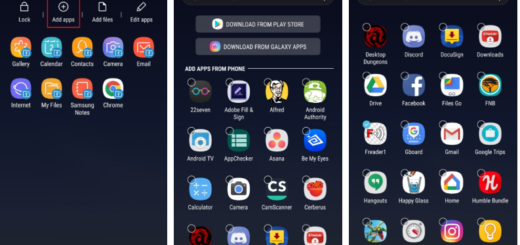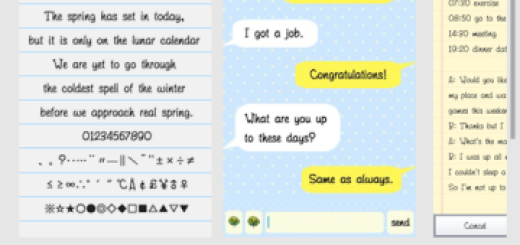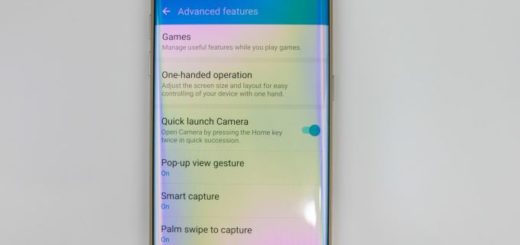Close Apps on your Samsung Galaxy S7
There’s no question the Galaxy S7 offers a big improvement in battery life over last year’s model and yet, removing or closing apps out of memory or the recent apps menu on your Samsung Galaxy S7 is a must. All the applications are searching the web for new emails, all social networking and daily lifestyle apps search the Internet on a regular basis trying to update and these apps are permanently slowing down the smartphone that you use.
The Galaxy S7 comes with no less than 4GB of RAM and it is great at multi-tasking, not to mention that it runs on Android 6.0.1 Marshmallow, so you couldn’t ask for more. Then, I also want to remind you the fact that Android 6.0 even has a new feature called “Doze” that puts running apps into a low-power sleep state when not in use in order to save as much battery life as possible, but the truth is that all these are still not enough. Samsung has even given us a bigger battery cranking things up from the 2550mAh offering in the Galaxy S6 to a better 3000mAh power pack in the S7 and we still complain about a poor battery life.
It’s a much better idea to update these apps on your own to save the battery life on the Galaxy S7 and choose to close them when it’s the case. For those who have just started using the Android operating system and want to know how to close and turn off background apps on the Galaxy S7, be sure that I will explain below.
However, note that the procedure may be different from other Android’s or older Samsung phones, so read on to find out how to do it properly on your shiny smartphone:
How to Close Apps on your Samsung Galaxy S7:
- There’s a dedicated multi-tasking capacitive button to the left of your main home key, and this is where it all starts;
- Simply tap the overlapping rectangle-like button to the left of the dedicated hardware home button;
- This is where you simply have to swipe away and close some, or all apps at once;
- There’s also a close-all button which will kill every app. The Close Apps option will practically shut down everything, and probably isn’t something users should have a habit of doing non-stop every ingle day. I only do this at night otherwise most of these apps will reopen throughout my sleep time and simply drain more battery.
In such conditions, my advice for you is to only close what’s necessary. Just swipe away single apps one at a time they won’t be needing anymore, and leave everything else running in the background. Marshmallow and Doze will practically do the rest of the work for the safety of your handset!
And even if the Galaxy S7 has taken a positive step forward when it comes to battery life, you’ll still want to plug it in every night to be sure of a full day’s use when you wake up