Sort your Galaxy S8 Apps Alphabetically
2 min. read
Published on
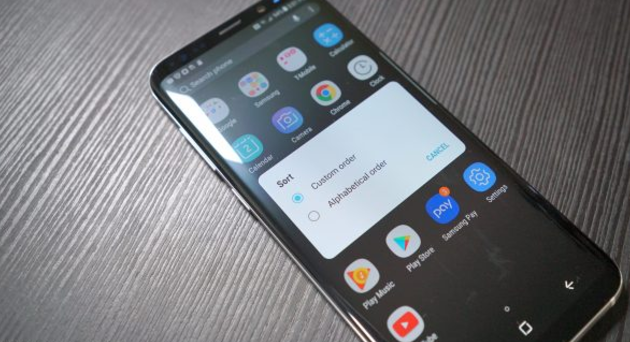
I make no mistake by saying the fact that your Galaxy S8 is Samsung’s most ambitious phone up to this point. While the switch to a 18.5:9 aspect display is likely to be the thing that captures your attention with its infinity curves, not to mention the Bixby assistant that is supposed to help you at all times, there’s a whole lot more packed into the phone that you have to discover day by day. On the other hand, with so many options it’s easier than ever to mix up things and make confusions if you don’t maintain things in order.
Sometimes keeping your Android device clean is more than simply deleting files to free up storage. You should also think of hiding apps you don’t plan on using, putting the right ones at your fingertips, and adjusting the availability of shortcuts – simple actions that can all lead to a more pleasant experience using your device, just as sorting your Galaxy S8 apps alphabetically.
On my previous Android handsets I was used to sort my apps in alphabetical order from the menu. Things are though different when it comes to the new Galaxy S8.
It seems that the TouchWiz home on the Galaxy S8 doesn’t sort the apps alphabetically. It’s a little annoying at first and gives you the impression of pure chaos, but it’s easy to set things straight. This is what you must do:
Sort your Galaxy S8 Apps Alphabetically:
- At first, just swipe up/down to open the app drawer;
- Tap the 3-dot menu in the upper right corner;
- Select Sort > Alphabetical order and be sure that this will give you the option to have alphabetical order;
- Just tap that option and everything will drop into place.
Do you see how easy it is? Let me give you a tip: if you usually have a hard time to find the settings you want, enter into the settings menu and tap the magnifying glass at the top. While there, simply type whatever you want and suggestions will appear.
Alternatively, scroll to the bottom of any menu and you’ll find alternative suggestions for what you might be looking for.










User forum
0 messages