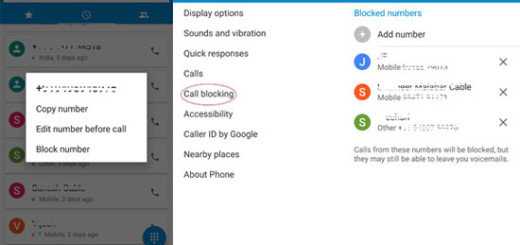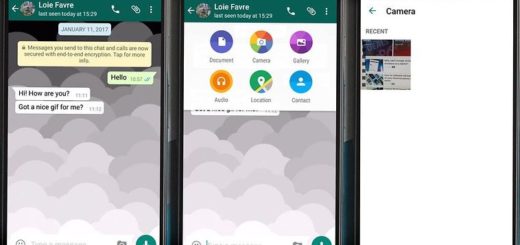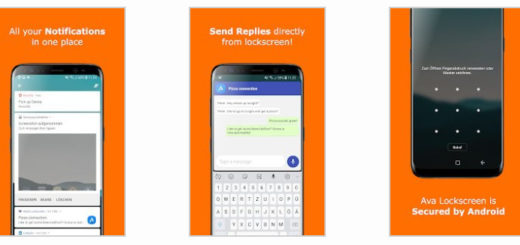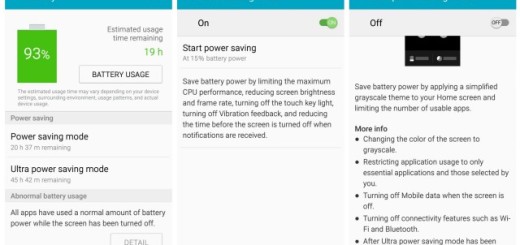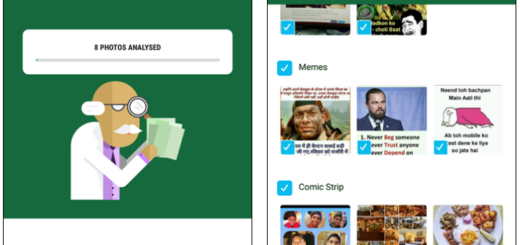How to pull up quick shortcuts on Galaxy S8
Google has brought Android Nougat to a new level with all those amazing features under the hood. A new feature introduced in Android 7.0 Nougat was the ability to long press app icons on the home screen to pull up a list of executable shortcuts, yet you might be surprised to discover that Galaxy S8 is no stranger to that either.
The Galaxy S8’s TouchWiz home launcher comes with its very own variation of this with its own list of shortcuts to quickly perform some basic actions. I am talking about actions such as select multiple items, remove shortcut (app icon), move from folder, add to Secure Folder, sleep, uninstall, view app info and more.
For example, in order to create app folders in the home screen of your Samsung Galaxy S8, you must:
- Tap and hold (long tap) the first app icon;
- Then, tap Select multiple items in the app context menu;
- You can now select all app icons in the Home screen only;
- Once you finish the selection, just tap Create folder button in top right and A new app folder will be created immediately;
- Feel free to add more apps to the app folder, name the app folder and customize the background color for the app folder.
If you have any questions or encounter any problems while applying these steps, please let me know in the comment box below. And don’t forget that more tutorial are waiting for you and your amazing device. I am talking about:
- Your chance to Learn How to Charge Galaxy S8 Faster;
- You can also Take a Hands-free Galaxy S8 Selfie;
- Even if this device seems complicated, things don’t have to be this way as long as you can Enable Easy Mode on the Samsung Galaxy S8 and solve the error;
- Learn to Zoom in/out Inside the Galaxy S8 Camera App using One Hand and more.