How to Enable Easy Mode on the Samsung Galaxy S8
3 min. read
Published on
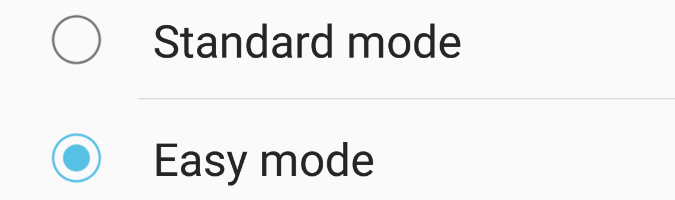
The truth is that Galaxy S8 is a complicated device. Many users will love is power and capability. For users that don’t want to have to learn all the smartphones sophisticated functions and want a simple experience, there is Easy mode. If you’re looking for a bigger home screen that is easier to deal with for the Galaxy S8, then let me show you how to enable Easy Mode.
Easy mode provides an easier interface for beginners with a simpler layout and larger font size. The main difference in Easy Mode is the number of options, widgets, and icons you get to see on your Home Screen.
The Galaxy S7 Easy Mode that is built into TouchWiz isn’t necessarily unique, I know it and you know it too. It is essentially just a Custom Launcher with bigger icons and a much easier to learn interface.
How to Enable Easy Mode on the Samsung Galaxy S8:
- Launch the Settings app from your Home screen or from the app drawer;
- Then, just tap Easy Mode;
- There, you need toggle the switch of the Standard Mode, activating it;
- Tap the Done button and you’re done.
Back to the Home Screen, you will notice the changes. As you can see, this is an extremely simplified home screen without all the fluff and once activated, cranks the Galaxy S8’s zoom to maximum for enlarged fonts and buttons throughout the entire OS.
While there, you will see three main pages you can access. One of these pages will include all basic apps like your calendar, click and weather. There are a number of other widgets available. They will be simple functions like the flashlight, camera, phone, messages and the browser.
On the left side of the screen there is a list of your recent or favorite contacts. All buttons work the same way in Easy mode as they do in standard mode. The Settings menu will be slightly altered too. Many of the most commonly used settings options are pushed forward and the rest are kept behind a simple “More settings” button.
To switch back to the standard home screen, swipe down from the Notification bar, then select the Settings icon. Select Display and scroll to and select Easy mode. Select Standard mode, then select Apply.
Therefore, if you’re new to Android or you just prefer to keep your interactions with your Galaxy smartphone as simple as possible, you might feel overwhelmed by all that it has to offer. However, Easy Mode is there to help you!










User forum
0 messages