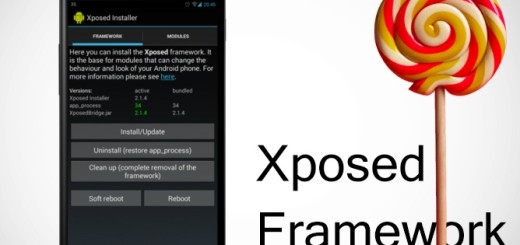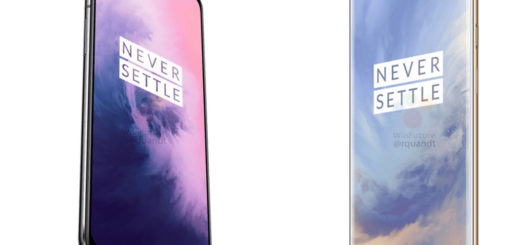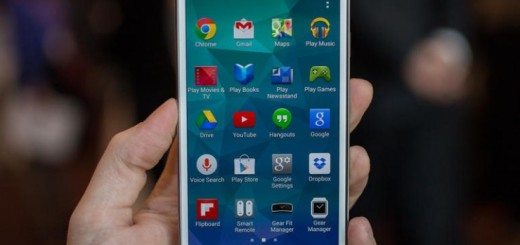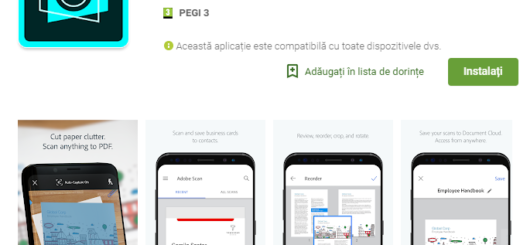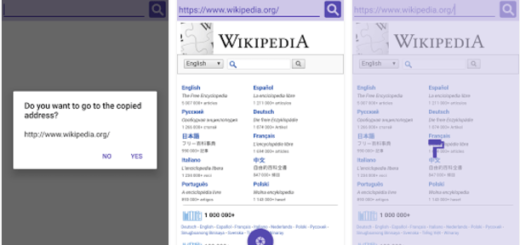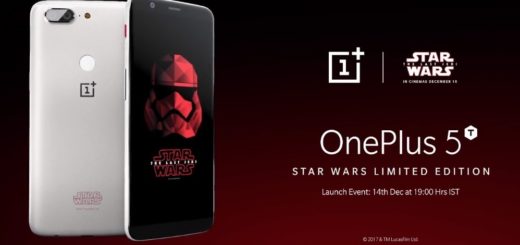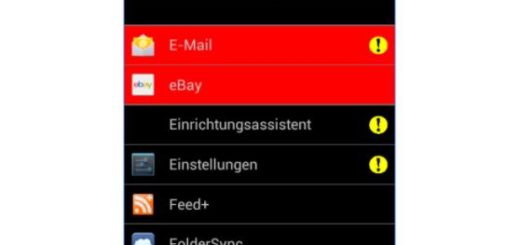How to Use Selective Focus Mode on Galaxy S7 Edge
Even though the Galaxy S7 Edge dropped from the 16MP found on the S6 to 12MP, you have no reason to be worried about. Let me tell you from the start that the fact that the pixels on your smartphone are much larger, so you have nothing to lose. In case of not knowing, Samsung calls them Dual pixels, a technology initially built for DSLR cameras, which lets more light come in and this practically generates sharper and brighter shots. Even more, it also helps the autofocus lock on your target faster than before and this is not all. The company has many other surprises at this chapter.
When it comes to the default auto shooting mode, I have only one thing to tell you right from the start: generally speaking, the shooting mode from the Samsung Galaxy S7 Edge will work just fine most of your photos, but some of the other modes available can be quite useful, if not even perfect in certain conditions.
For example, do you know about Selective Focus mode which allows you to make specific objects or areas stand out in your photo and practically tweak the focus to your liking? There’s much more to discover about it and it would be your loss not to do it. Essentially, the selective focus mode that I am telling you about works by taking multiple photos of your subject at varying focus levels, then letting you change the focus of your photo after it’s been saved to your gallery.
This is the best way of avoiding those annoying blurry images, though you do have to allow a bit more time for the camera to snap multiple shots. Isn’t this a problem? Then, here’s what you have to do:
Learn how to Use Selective Focus Mode on Galaxy S7 Edge:
- Enter into Apps;
- While being there, choose Camera;
- Then, choose Mode;
- Now, choose the option that says Selective focus;
- Select a location on the screen where you want your Galaxy S7 Edge camera to focus;
- Choose Capture;
- Choose Preview on the newly taken image;
- Select the picture to change which focus you want from the three possible options: I am talking about Pan focus which can make the entire picture in focus, Near focus which usually focuses only on things in the foreground and no less important – Far focus, the option which focuses on things in the background only;
- Then, select Save if you like the result and want to keep it.
I don’t know what you think of this mode and if you are willing to give it a try, but let me tell you that I’ve been playing around with Selective Focus Mode while taking pictures and I have no doubts that it gives very interesting results. It is only up to you to try it out and let me know if you need more help! That’s my mission here: to help you as much as possible and who wouldn’t like to do that with a handset such as Samsung Galaxy S7 Edge?