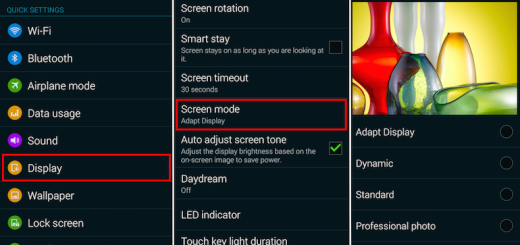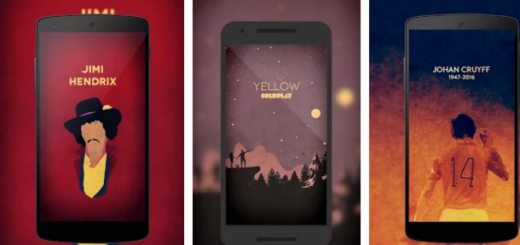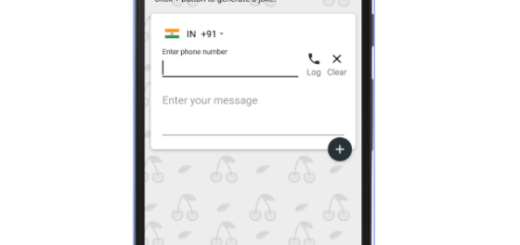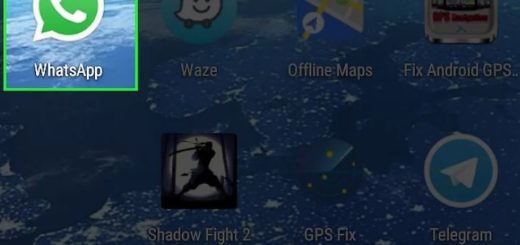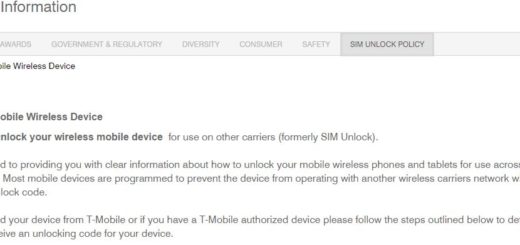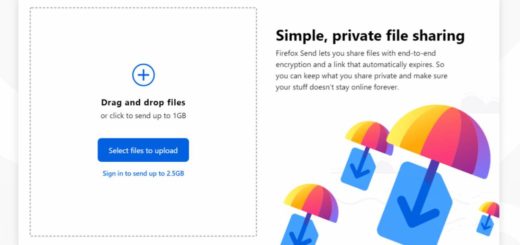How to Take Screenshots from Websites with Scroll Capture
Some new Android smartphones natively allow you to take scrolling screenshots, which is something that we all look for. Well, if your phone doesn’t feature the long scrolling screenshot, don’t be sad for it. There are a number of apps available on Google Play Store that allow users to take Scrolling Screenshots without much hassle. Here, I will be demonstrating you through a very popular app called Scroll Capture. Why Scroll Capture and not the mighty Stitch & Share?
Well, many claim that Stitch & Share does wonders, yet there are also a few major drawbacks to the app. I can assure you that the results aren’t always perfect and that watermark appearing on the bottom right unless you upgrade to a paid version is really annoying. Are you willing to accept it or to pay just to get rid of it? I certainly cannot do that!
Scroll Capture is an ideal alternative, especially if you are looking for a simple app capable of making screenshots particularly from websites. It is indeed less feature-packed as the previous one, but simplicity is sometimes the key. The app basically allows you to take screenshots of whole websites with only one tap, without any stitching. The app interface is simple as it looks similar to web browser interface, so you’ll get used to it in no time.
How to Make Screenshots from Websites with Scroll Capture:
- First of all, download and install the Scroll Capture app from the Google Play Store;
- When you first launch the app, you will see the browser-like interface that I have told you about. Do not hesitate to enter the URL in the address bar;
- Then, tap on the shutter button on your screen;
- After a couple of seconds, the app will save the screenshot of the entire webpage in your Android’s gallery.
This is definitely the easiest way to capture long screen screenshots of websites. What do you think of this app? I would really appreciate if you could share your thoughts on this app or some similar ones with us.