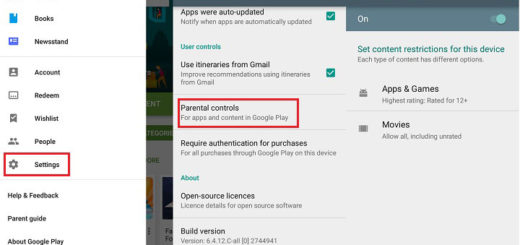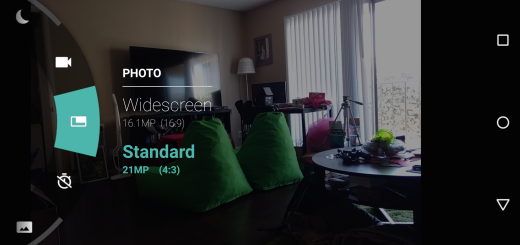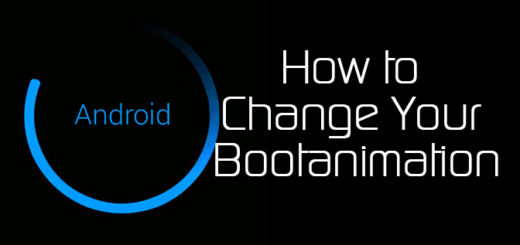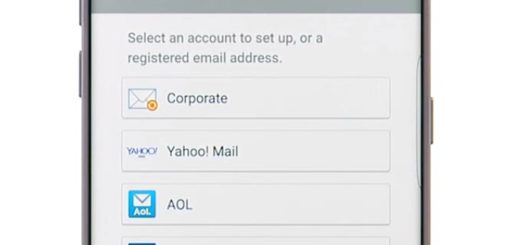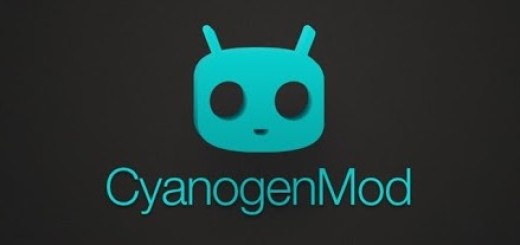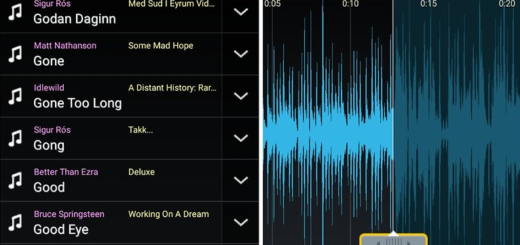How to Fix Touchwiz not Responding Error on Galaxy S7 Edge
The Touchwiz Home services are just one of the services that come embedded in Samsung’s proprietary Touchwiz UI. There are pros and cons at this chapter, there are people who love it and got used to it over the years, as well as others who claim that it’s still unreliable and buggy.
I don’t want to keep anyone’s side, but here I am with a fresh guide about how to fix the Touchwiz not responding error on Galaxy S7 Edge.
In theory, it is easier to fix this kind of problem because it’s basically just one service that crashes. In reality, it’s hard to guess the reason behind this error and this could turn into a real fight between you and your S7 Edge handset.
How to Fix Touchwiz not Responding Error on Galaxy S7 Edge:
- First of all, clear the cache and let’s hope that this error will be gone for good:
- Tap Apps;
- Then, tap Settings;
- Scroll to Applications and tap Application manager;
- Swipe right to the ALL screen;
- Scroll to and tap Touchwiz;
- Up next, tap Clear cache;
- Also tap Clear data, then OK.
- If the error appears in the middle of running an app, I must start with the advice of always keeping wary of your apps. The thing is, there is no way for anyone to know what the offending app may be once problems start to show. What you can do now is to manually start disabling the latest apps and take your time to see if the problem reappears after every single uninstalled app;
- Have you thought that there could be a widget responsible of all these? Tap and hold the recently installed widgets and then, I am sorry to tell you, but you must take them to the Trash bin icon to remove them;
- If the S7 Edge phone also freezes after this error message show up, even if the error specifically mentions an app or service that crashes, I believe there’s more to the freezing problem than the error is letting you know. The error could actually be the result of the freezes, so my advice is to boot your phone in safe mode to observe if the performance would improve or if the error would still pop up;
- If there’s a significant improvement in the performance of your phone and no errors pop up, then I suggest you move to the next step. The last thing that you should consider is performing a factory reset. Let me remind you that you should do this only when you have tried all the possible solutions and none of them fixed the issue. This is because this operation will delete your data, but you can prepare yourself and the handset for that via this detailed tutorial.