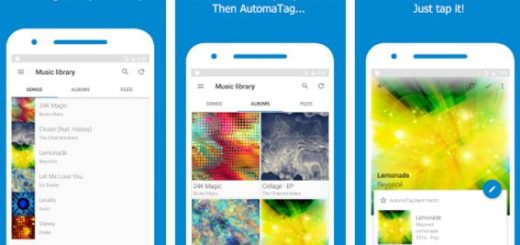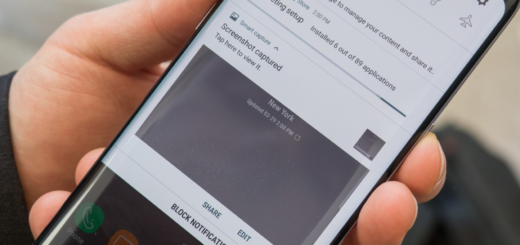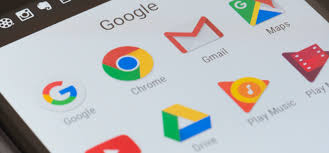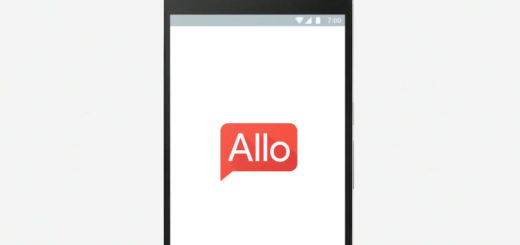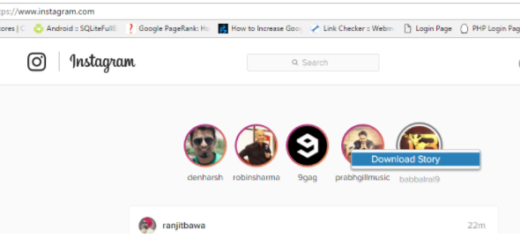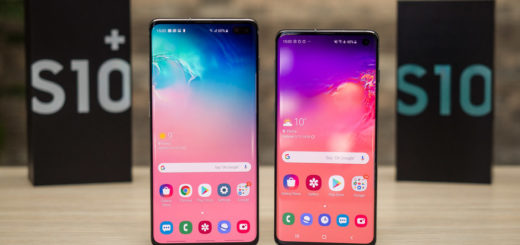Enjoy Moto X Camera App on your Android Device
Are you looking for a new camera app to try on your Android device? Then, you can be sure of the fact that I have a great sygestion for you. Motorola’s latest flagship phone, the Moto X Pure model is the one that I have in mind. There is no secret that it has been a rough couple of years for Motorola, but despite of all these, the company has managed to maintain a line of great phones that capture the public’s attention.
The Moto X Pure Edition is the best example for that as being the perfect way to put Motorola’s software ideas into a hardware package which is more functional than ever. As for the camera app, with its gestures and simple tap-to-shoot interface, it has big chances to be exactly what youare looking for.
Odds work in your favor as long as developer S0bes has ported the Moto X camera app to work on any Android 5.0+ device and even though you might not know how to do it, let me be your guide. By following the steps from below, be sure that you can easily install the app on your device and enjoy most the new features.
There is only one thing that you need to take care of: you need to enable ‘Unknown Sources’ or else you won’t be able to sideload any apps.
How to Enjoy Moto X Camera App on your Android Device:
- To begin, you have to download the ported Motorola Camera APK from here;
- Up next, tap the Download complete notification;
- From here, you have to press Install;
- When you first launch the app, you’ll get a quick feature tour that lets you know how to use the app;
- So, if you want to take a photo, all you need to do is tap the screen;
- When you want to zoom in or out, all you have to do is to slide your finger up or down;
- You can also access your camera roll by swiping to the left at any time;
- If you’d like to view camera settings, do not hesitate to wipe to the right and you will get a settings wheel that contains all of the common options like flash, focus mode, as well as self timer;
- Do you want to make the app even more personal? With the settings wheel open, you must tap the lady bug icon in the bottom-right corner. There you will find various detailed settings for the app’s UI and options for fine-tuning the camera sensor itself, so have fun!
I personally love this camera, but what about you? Let me know in the comments section below, or drop me a line on the contact form.
You can also:
- Install Xperia Z4 Camera App on CM12.1 Beta 1 Wiko Rainbow Android Phones with the help of this detailed guide;
- Learn to Port Xperia Z4 Camera App on Wiko Rainbow CyanogenMod 12.1 Beta 2;
- Port Exciting New Xperia Z5 Camera 2.0 to other Xperia Devices – for that, use the steps provided in this tutorial.