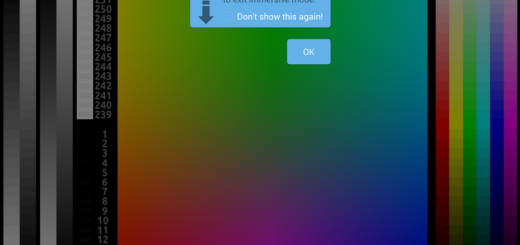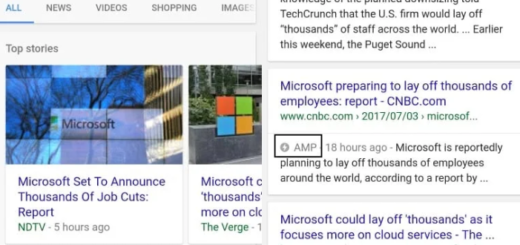Edit MP3tag and Album Art on Android
There is no secret that you can directly download MP3 files onto your devices. Despite of the fact that Chrome for Android does not support this feature at the moment, let me tell you about a few apps in the Google Play Store that can do wonders at this chapter. In fact, you can even edit MP3tag and Album Art on Android and here I am to show you how to do it.
The Mp3tag aka ID3 is a metadata container most often used in conjunction with the MP3 audio file format. I know that it might sound complicated, but the metadata is just data describing other data.
In this case, the ID3 tag data within an MP3 is the metadata, and it describes the audio data of the MP3 – I am talking about the track title, artist name, album, track number, and other information about the file to be stored in the file itself.
You may also want to learn: How to Solve MX Player Stops Playing AC3, DTS and Dolby Audios Error
Why don’t you go and grab the app and start making the changes that you have in mind? Like that, you currently cluttered MP3 file can turn into an organized one once again.
How to Edit MP3tag and Album Art on Android:
- First of all, you need to grab ‘Automatic Tag Editor’ from here;
- Open the app and all the MP3 files in your device will be listed here;
- There will be three categories: Songs, Albums, and Files, so feel free to choose the one you want;
- For example, you can select an MP3 file listed placed in the ‘Files’ category. When you go to the ‘Files’ category, it will first show you the ‘Internal Storage’;
- Tap on it to open it and navigate to the MP3 file you want to edit;
- At that point, the app will start looking for appropriate information on the internet;
- The results will then be neatly displayed in cards style. The most relevant match will be on the top;
- You can tap on it and the app will automatically update the album art and other information that it collected from the web;
- At the end, you must just tap on the ‘tick’ mark in the top right corner to make sure the changes are saved.
Connect with us on social media to keep up with the best guides and tips for your handsets and let us know if you need any help! That’s what we are here for!
If you want, you can also: Enjoy Clear, Crisp audio with Voice Recorder