Flash Android 7.0 Nougat Firmware on Galaxy Tab S2 SM-T810
After rolling out the Nougat update to its high-end smartphones, the Korean company Samsung has started rolling out the same Android 7.0 update to other devices such as Galaxy Tab S2 too. This is the very first Android 7.0 Nougat update for this tablet, coming as an official stock firmware with all the exclusive features that were introduced in this android version, therefore I get your excitement.
If you also want to experience the new Game Launcher, improved performance, the new user interface, a faster installation of software updates and apps and more, you should flash Android 7.0 Nougat Firmware on your Galaxy Tab S2 SM-T810 right away. As it always happens, if the OTA update hasn’t hit your Galaxy Tab S2 yet, you can download the firmware file manually from below and install it using the Odin tool.
The users of the Galaxy Tab S2 (SM-T810) in Germany have been lucky to get the latest Nougat update, but I can assure you that the firmware provided below is carrier-unbranded, so you can install it on any Samsung Galaxy Tab S2 with model number SM-T810 regardless any conditions.
You must though take a full backup, just to make sure that nothing bad will happen and you should also turn off the Reactivation Lock – for that, go to Settings > Personal > Lock screen and Security > Find My Mobile and log in your Samsung Account. Then, uncheck the turn Reactivation lock on.
Then, enable USB Debugging and properly charge your handset to get it ready for the operation to come:
Read the instructions carefully and act responsible. This site cannot be blamed for any damage happened to your device while following this guide. Proceed at your own risk.
How to Flash Android 7.0 Nougat Firmware on Galaxy Tab S2 SM-T810:
- Take the T810XXU2DQCL_T810DBT2DQCL_DBT.zip right away;
- Extract the downloaded firmware zip file. You will get a file with .tar.md5 extension inside the unzipped folder;
- Download Odin3_v3.12.3.zip too;
- Extract the downloaded zip;
- Boot your Galaxy Galaxy Tab S2 into the Download mode. To do so, turn off your tablet and then press and hold the Volume Down + Home + Power keys at the same time for 2-3 seconds. When you see the warning screen, you have to release the keys and press the Volume Up key to get into the Download mode;
- When your Galaxy Tab S2 SM-T810 gets into the Download mode, open the Odin folder and double-click the .exe file to launch it;
- Connect it to your computer using the original USB cable that came with it and no other model. At that point, the ID:COM port will be highlighted;
- You must now click the AP button and add the firmware file with .tar.md5 extension to it;
- Up next, tap the Start button to initiate the installation and wait until the installation completes;
- When the firmware is installed, you will get PASS! message in Odin and your Tab S2 will reboot automatically.
That was all this time! Enjoy the Android 7.0 Nougat Firmware on your Galaxy Tab S2 and let me know if you have any question!




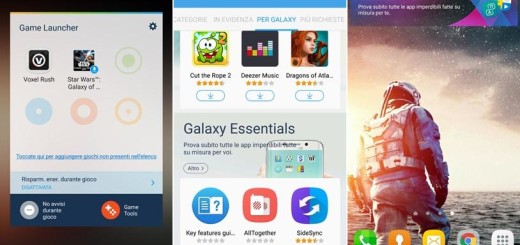


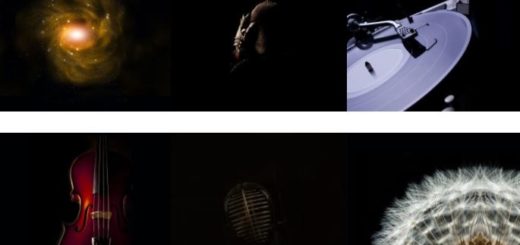



Hi! About the language. It’s only in German? Or you can switch to English. Let me know please. Thanks