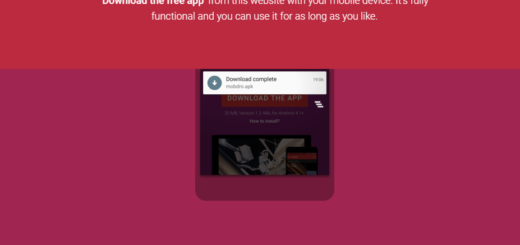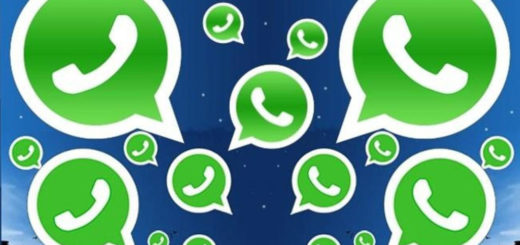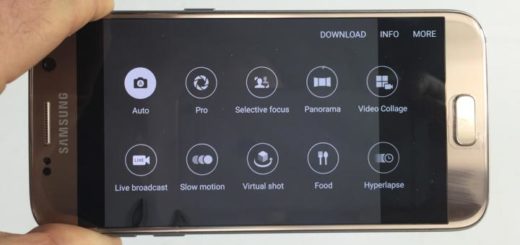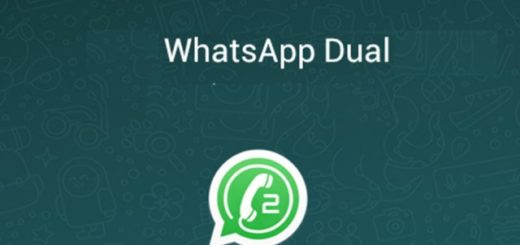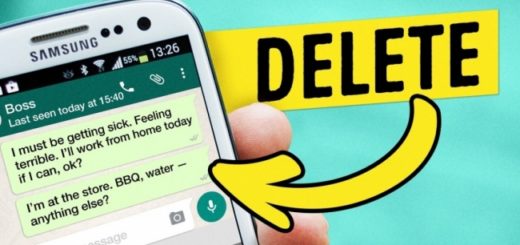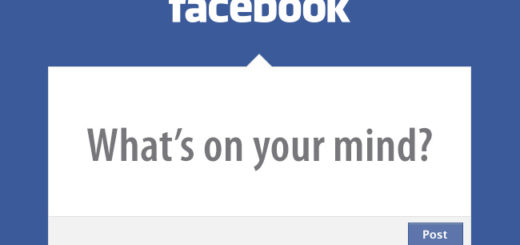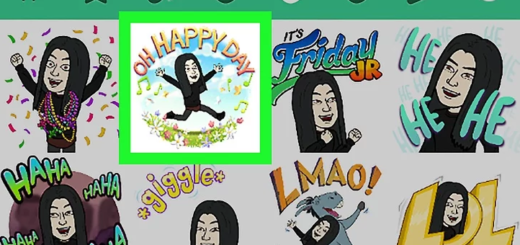How to Root Samsung Galaxy S10 via Magisk
I remember the original Samsung Galaxy S smartphone released back in 2010 with a 470p display, 512MB of RAM, and the Exynos 3 SoC. Over the last 9 years, the Korean manufacturer has worked to improve various hardware components and offer us the vest Android experience possible. This has continued up until the release of the Galaxy S10, Galaxy S10E, and the Galaxy S10 Plus, but something tells me that you still want to root your S10 device.
Why should you take rooting in consideration in the first place? You can install Xposed Framework, get access to all files on your Samsung Galaxy S10, even the files which are present in the root directory of your phone or uninstall the bloatware (I really mean it when I say uninstalling this time). Overclocking or increase battery life by underclocking your Samsung Galaxy S10 become possible too, just as you may block ads on any Android applications.
And these are only a few examples of what’s about to come. Rooting is therefore performed with the goal of overcoming limitations that carriers and hardware manufacturers put on some devices. And yours is no exception to that.
Don’t ever try to flash both Magisk and SuperSU on your phone. You need to root either with SuperSU or Magisk and here’s one method only detailed:
How to Root Samsung Galaxy S10 via Magisk:
- Download the Encryption Disabler file into your internal storage;
- Do the same for the Magisk.zip file: Magisk-v19.0.zip file;
- Then, restart your Samsung Galaxy S10 into the TWRP custom recovery;
- Press and hold the Power button and Volume Up button at the same time for no more than a few seconds;
- Leave both buttons then wait 10 Seconds to enter to Upload Mode;
- Now, press and hold the Power button + Bixby Button + Volume Down button for about 4 seconds or so;
- When the device switches off, leave Volume Down button and hold the Power + Bixby + Volume Up;
- Up next, leave the Power button when the Samsung Logo appears;
- Click Install and choose the Encryption Disabler.zip;
- Swipe to confirm flash;
- Then, click Install once again and choose the Magisk.zip;
- Swipe once more to confirm flash;
- Once the installation is finished, click on Reboot System to reboot your phone.
That’s it! You have successfully rooted your Samsung Galaxy S10.