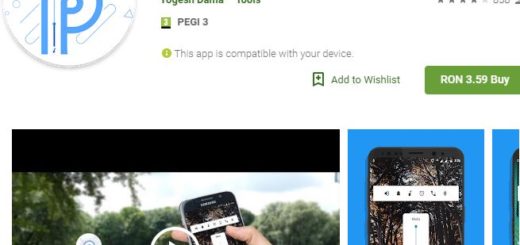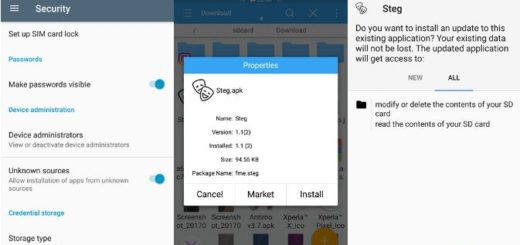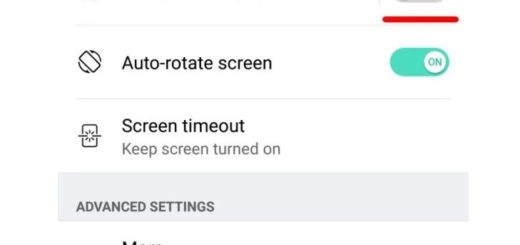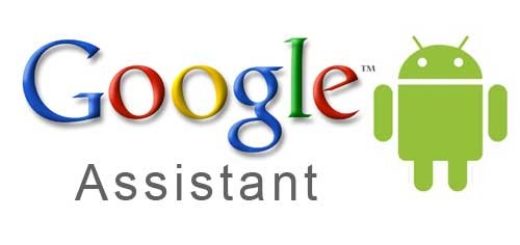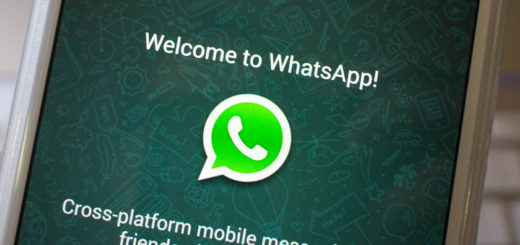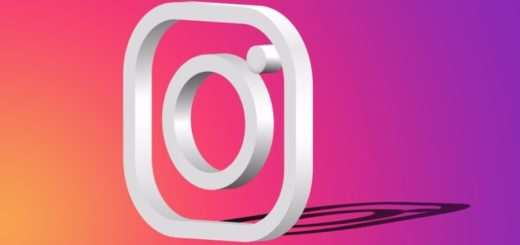Galaxy S8 Plus: Change the App Shortcuts on the Lock Screen
I tend to say that it’s relatively easy to change the Android lock screen app shortcuts and I see no reason for not doing it too. Let’s take your Galaxy S8 Plus device as an example. You may have noticed from the very start those two app shortcuts on the lock screen of your device. Samsung sets up shortcuts to the Phone and Camera apps by default, but you should remember that it also gives you the option to change which of your apps appear with just a few taps.
And since you can quickly do that, I can only encourage you to continue with the steps here detailed. I don’t know about you, but it makes little sense to have a Camera shortcut icon on the lock screen. Why should I simply accept that comprise while I could easily set the app shortcuts to apps I actually use all the time?
It is your choice between your favorite fitness or music app, or the popular Spotify or Facebook, so let’s hit the road. You will thank me later:
How to Change the App Shortcuts on the Lock Screen:
- At first, you need to open the S8 Plus phone’s settings from the app drawer or by hitting the gear icon in the notification shade;
- Up next, it’s time to go into the Lock screen and security menu;
- Here, you just need to go into App shortcuts;
- Now, feel free to change each shortcut to the app you want. That’s it. You should now have your personal shortcuts on the lock screen for quick access.
What else do you need to know about this procedure? I will do my best to help you, so let’s hear you out in the comments area or by using the contact form.
And for more Galaxy S8 Plus tips and tricks, do not hesitate to check out our detailed tutorials. Here you will find everything you are looking for and maybe even a bit more than that.
See that for yourself!