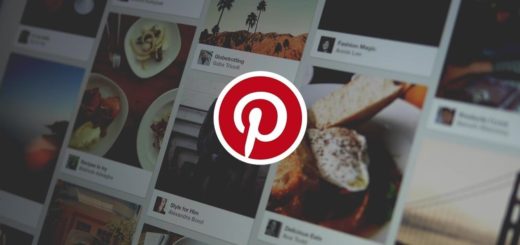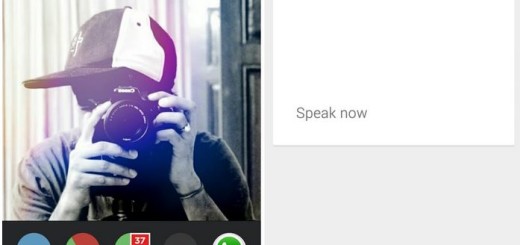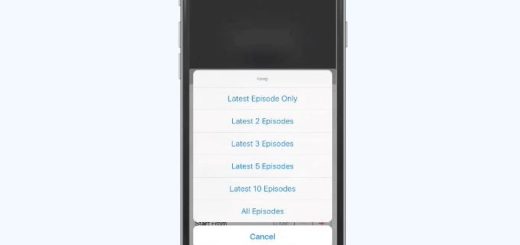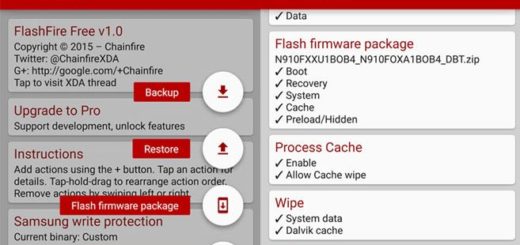Install CM 13.0 Android 6.0.1 Stable ROM on AT&T LG G2 D800
Do you want to install the CM 13.0 Android 6.0.1 Stable ROM on your AT&T LG G2 D800? This is a must, especially if you consider the advantages that come along with this latest version or the fact that this is a stable and highly reliable Custom Marshmallow ROM. Let me be your guide once more, but don’t make the mistake of skipping the preparatory steps!
They are necessary if you want to complete the procedure, just as the fact that the version of your LG G2 has to be D800 (you can verify it under Settings> About Phone section) or else you must stop here.
Make sure you have a custom recovery installed on your AT&T branded device. Latest build from TWRP is highly recommended, but there is no problem if you choose the latest official CyanogenMod 13 recovery either.
Make sure you have latest device drivers setup on your PC too in order to transfer the files to your device’s internal storage and don’t forget another very important aspect if you care about the safety of your G2 D800 handset: you have to charge your device as the process could take a while.
Even more, I strongly recommend deactivating the antivirus protection from your computer and backing up your data (it is important to save everything that’s important for you because a wipe will be required) and remember that one major negative aspect related to such a Marshmallow update procedure is referring to the warranty of your smartphone.
I know that you might not like the sound of it, but yes, the warranty of your AT&T LG G2 will get void once CM 13 is flashed. This is normal as we are not dealing with an official update released by Google, but the firmware is developed by third party devs. However, this guide might help you at this chapter: How to Restore the Warranty on your Android device.
How to Install CM 13.0 Android 6.0.1 Stable ROM on AT&T LG G2 D800:
- On your computer you have to download the CM13 firmware file; you can get the ROM by entering here;
- The Google apps package should be downloaded on your computer as well; use this link for that;
- Save these files on your PC and don’t unzip them yet;
- You need to connect your LG G2 device with your computer in order to transfer the downloaded files on your phone’s SD card;
- After that, just transfer the files;
- Don’t forget to unplug the USB cord;
- Power off the phone;
- Boot your device in Custom Recovery Mode;
- Don’t take any chances, but make a NANDROID Backup for the ROM that’s already installed on your phone;
- From recovery, wipe your system and clear cache (this means that you have to select “wipe data factory reset”, “wipe cache partition” and “wipe dalvick cache”);
- Then, you can begin the CM 13.0 Release 1 Stable ROM installation. So, from the same recovery mode menu, you must choose “install zip from SD card” and “choose zip from SD card”;
- Now, at this point, select the update file;
- Go back and select the compatible Google apps zip file from the location where it was placed in your internal storage. You practically have to perform the same steps with the Google apps package;
- When the installation process ends, reboot your phone.