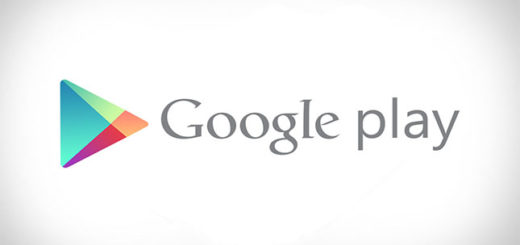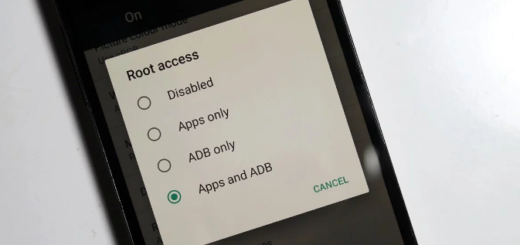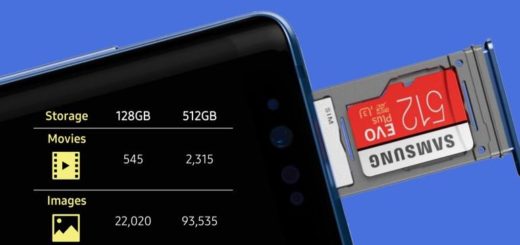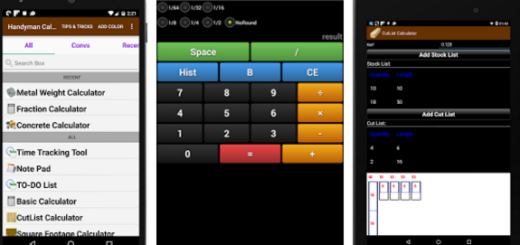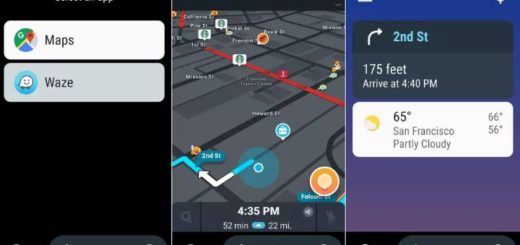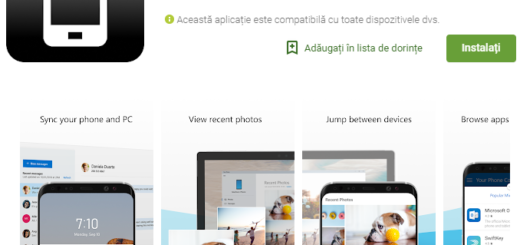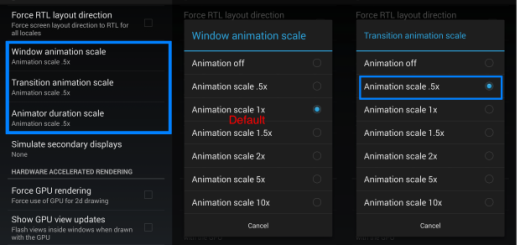Change the order of Galaxy’s S8+ Navigation Buttons
I don’t know how you see things, but I definitely know that I don’t feel at all comfortable in this situation. I strongly believe that the old home button afforded Samsung a number of advantages, some of which are already causing confusion among those using the new Galaxy S8+.
The old physical keys allowed Samsung to maximize the screen space of its handsets, rather than losing a section of its UI to navigations buttons. Yes, I know that the new Galaxy S8+ has a tiny bottom bezel too, but it’s not so small as compared to the one on the S7. I have also seen people complaining about the fact that they need to reset their device, but they cannot use the Power button, Volume Button and physical Home button.
And besides that, removing the home button means that Samsung needed to find a new place for its fingerprint scanner. Instead of placing the scanner in the middle on the back, as other manufacturers have done, Samsung decided to move the module to the side of the camera.
And the order of Samsung’s navigation buttons is out of my power of understanding. If you also find Samsung’s usual setup unsatisfactory (recents, home, back), at least you can make a change about this problem.
Change the order of Galaxy’s S8+ Navigation Buttons:
- First of all, you need to open the Settings app;
- Then, choose Display;
- Scroll down;
- Then, choose Navigation bar;
- Tap on Button layout to choose desired layout;
- Here you will find some additional options such as adjusting the sensitivity, changing the color of the navigation bar background and not only.
More guides for your Galaxy S8+ smartphone:
- If you experience some small errors, then this guide on How to Soft Reset your Frozen Galaxy S8+ will definitely help you. You must however Hard Reset your Galaxy S8+ Smartphone if the errors are more serious;
- Do not hesitate to Root your Galaxy S8+ SM-G955U with CF-Auto-Root or use this guide on how to Root your Galaxy S8+ SM-G950W with CF-Auto-Root;
- You can also Turn On Galaxy S8+ Send SOS Messages, just to be prepared for anything or Disable Automatic Updates for Galaxy S8+ if you want more control over your phone.