How to Change Icon Frames on Galaxy S8
Are you a Samsung Galaxy S8 user and you want to customize the icon frames on your device? One of the great things about Android is the ability to customize how your apps look, but I am aware of the fact that not every user is comfortable downloading launchers and various icon sets.
Luckily, there’s a simple way on the Samsung Galaxy S8 you can tweak the look of the app icons without installing anything.
By using the steps from below you will forget all about the “squircle” (square + circle) app icons on the Galaxy S8 and change them into regular non-uniform Android icons. You know, without the background frames. Here’s how you can do that in no time:
How to Change Icon Frames on Galaxy S8:
- For this, you have to go into Settings;
- Once you are in the Settings, don’t hesitate to tap on Display;
- Up next, it’s time to tap on Icon frames;
- Select Icons only;
- Now, just select Icons only or Icons with frames. Frames sit around the outside of the icon, giving it a thick, white border, so you know what I am talking about;
- Then, click on Done. That’s it; feel free to go back to your home screen to check the new icon styles.
If the frames are active some icons like Twitter or Trello appear rounded but, filled. Others like Chrome, Spotify, Gmail, etc appear with an ugly white frame. In native apps like the camera or the gallery there are no changes, as in other apps that you usually use such as Instagram.
If you choose to deactivate the frames, things will be different and it will let each icon to occupy the space you consider, although they all not have the same shape, as seen in WhatsApp, Twitter or Feedly.

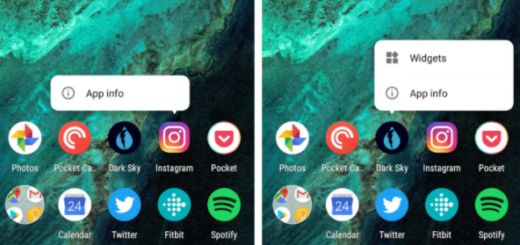
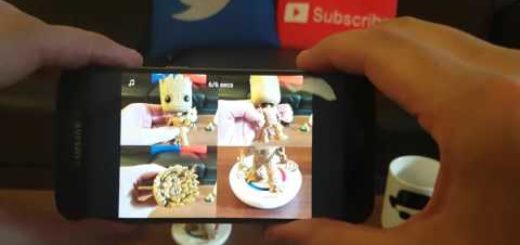




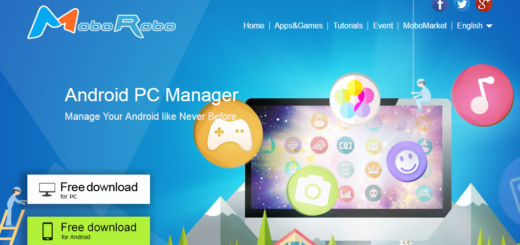
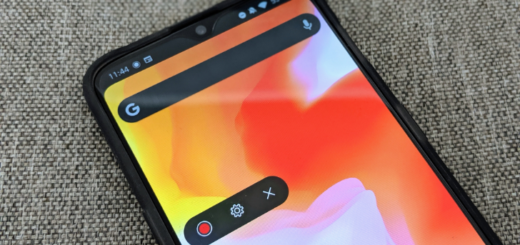

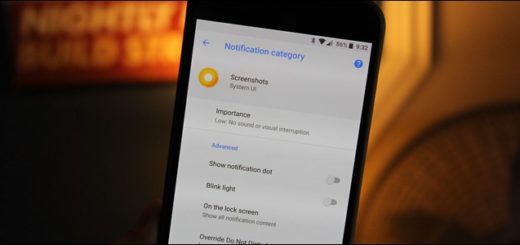

This option is greyed out on my galaxy s8…so disappointed…why do they takr features away from us…ugh