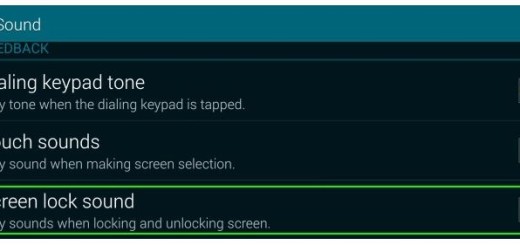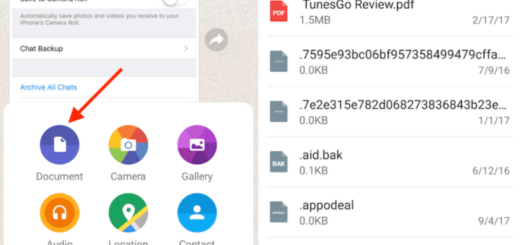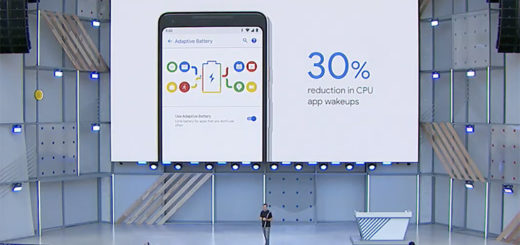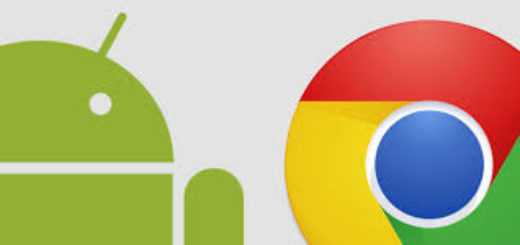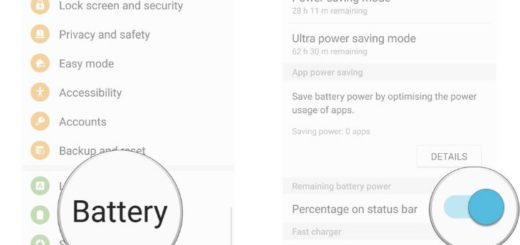How to root your HTC U Ultra
I have always seen the TWRP recovery as a sort of gateway through which you can flash custom ROMs, but the first thing that crosses my mind is none other than getting root access. After all, the most entrusted method to root HTC U Ultra is by flashing SuperSU through TWRP. Rooting your device will give you access to the system partition and also allow you to use root-enabled apps and speaking of that you can now root your HTC U Ultra.
Rooting HTC U Ultra gives you additional benefits that you dream of for a long while such as the chance to install special apps, flash custom ROMs, to streamline your phone performance and get many extra features. The real performance of an Android smartphone can only be unlocked once it is rooted, therefore waste no more time.
Before you begin, take care of these things:
- Your device should have an unlocked bootloader for the procedure to work;
- The process will harm your data, therefore don’t hesitate to back up your device completely, including storage, messages, apps, contacts, and everything else that holds importance to you;
- Charge your phone to a sufficient battery level. Like that, you will basically avoid any sudden power downs during the process;
- Set up ADB and Fastboot on your PC. You can follow our tutorial on how to Setup ADB and Fastboot drivers on Windows PC using Minimal ADB and Fastboot Tool and this will help you do it in just a few minutes;
- Also enable USB debugging on your U Ultra.
The process would merely take a bunch of minutes, but be careful about one more thing!
Disclaimer:
With rooting you have to proceed with great caution as a simple mistake could get your device bricked. AndroidFlagship is not responsible for any damage happened to your HTC U Ultra handset while following this guide. Proceed at your own risk or stop here.
How to root your HTC U Ultra:
- For the start, grab the SuperSU-v2.79-201612051815.zip from here;
- Now, you must transfer the SuperSU zip file from the download link above to your HTC U Ultra’s storage;
- Open a command prompt/CMD window and reboot your U Ultra into recovery mode:
adb reboot recovery - Once your device enters TWRP, select Wipe from TWRP main menu and do a Swipe to Factory Reset on the bottom of the screen;
- Then, you can tap on Install;
- Browse the storage and select SuperSU-v2.79-201612051815.zip;
- Confirm the process to start the flashing process;
- It will take a few seconds and once the process is complete, tap on Reboot System.
Once you have rooted your HTC U Ultra device, don’t forget to share your experience with us such as how is the battery life now and what’s the next step that you have in mind? And to verify that everything went according to the plan, install any root checker app from the Play Store.
Don’t forget to share this tutorial on your social media and let your friends know that they can do the same too.