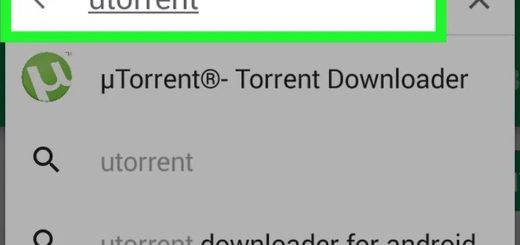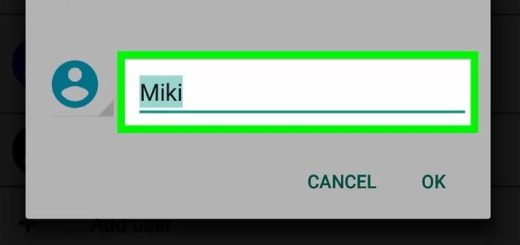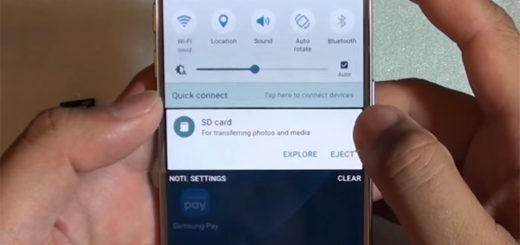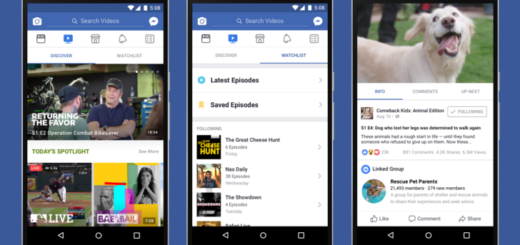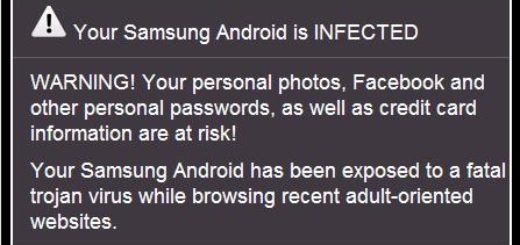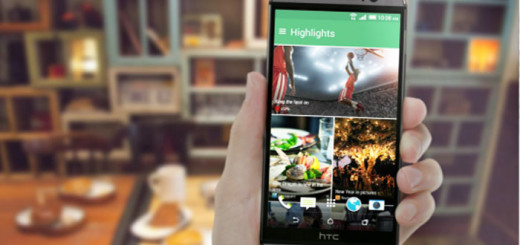How to Hide Battery Percentage on Galaxy S7
The remaining battery power is not shown on the notification bar in the Galaxy S7, but you already know what steps to take in order to show Galaxy S7 Battery Percentage. Knowing exactly how much battery you have left is handy, but I must also admit the fact that there are situations when a clean notification bar is better.
Do you miss that too? After toggling the Percentage on status bar toggle button to On, the battery percentage is currently shown on the status bar, but you can change that. I know how is to look at your Galaxy S7 notification bar and find it way too packed with stuff (especially as long as we are talking about Samsung’s user interface which is usually a little cluttered), so take some action.
If you turn on Bluetooth, if you set an alarm and do a few more changes, then you’re using up almost half of your notification bar! However, turning off your battery percentage is a great way to save a bit of space. The battery icon will still be displayed, so you can keep track of it that way.
And if it looks low, you will have to charge it anyway. Do you really care if it’s at 30 or 10 percent? Charging it is still a must, so you know what you have to do:
How to Hide Battery Percentage on Galaxy S7:
- First of all, launch the Settings app from your Home screen. You can also do that from the app drawer;
- Scroll Down and tap on the Battery option;
- After that, you just have to tap the toggle next to Percentage on status bar that can be found under the Remaining battery power category.
Do you see clean your Galaxy S7 notification bar looks after making these simple changes? And if you’ve turned off your battery percentage, you’ll see it pop up again in Ultra power saving mode.
If this guide worked for you, I would highly appreciate the feedback in the comments section from below. This lets me know that I have been clear enough and it also helps to inspire confidence with other readers in the future.
And keeping an eye on your battery’s life could be important, but the real trick is knowing how to extend your phone’s battery as long as possible. For more information, check out these tutorials on How to Solve Galaxy S7 Battery Life Issues; Use Battery Time Saver & Optimizer on your Android Device; how to Boost your Phone’s Performance and Battery Life with Boost+; how to Save battery life smartly using Android Screen Standby and more.