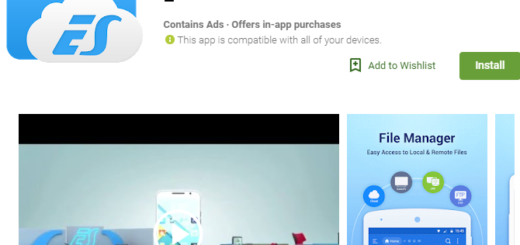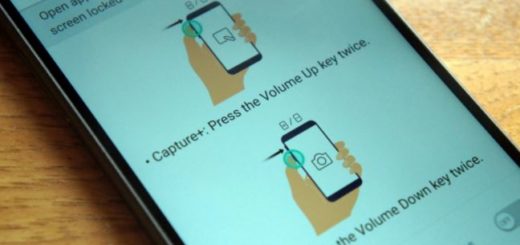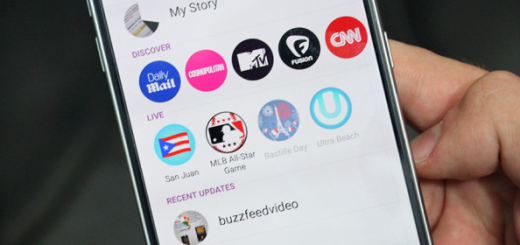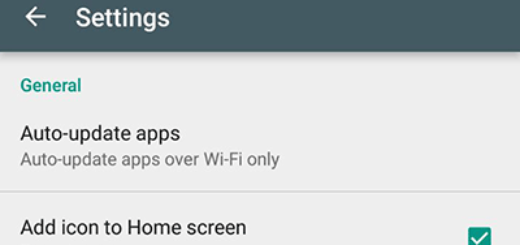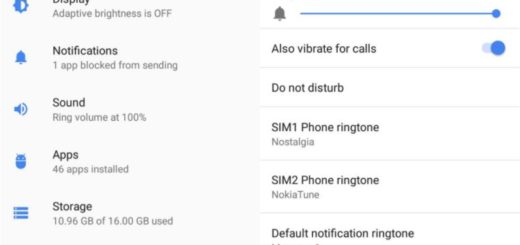How to Enter Safe Mode on LG G5
There’s little doubt about the fact that the Galaxy S7, Galaxy S7 Edge and LG G5 are three of the most capable Android phones released this year. LG G5 smartphone was launched in February 2016 and it’s already in your pocket for quite some time. Well, in such a case, you know that it is not perfect, but the story is no different for Galaxy S7 or Galaxy S7 Edge, so don’t regret your decision.
If you’re having trouble with battery life, or overheating, if your LG G5 runs slow or freezes most of the time, if you are worried about something that a few 3rd-party apps (after all, with over 1 million applications in the Google Play Store, there are many apps that simply aren’t coded properly) have caused or about your handset’s poor performance, there is a trick that can solve all these and much more. So, let me show you how to boot the LG G5 into Safe Mode and what this means.
Safe Mode practically puts your phone in a diagnostic state (returning it to default settings), being essential for troubleshooting a number of issues that can happen to yourprecious smartphones.
These issues can be attributed to the core Android OS too though or they are nothing more than the result of some apps, so it’s vital to be able to figure out if the issue is caused by an application or the Android OS itself.
You could go through and simply disable or uninstall all of your 3rd-party applications but what if they aren’t the cause of the trouble? When you boot the LG G5 into Safe Mode, the Android OS will disable all 3rd-party applications so they aren’t allowed to be launched or even run in the background.
How to Enter Safe Mode on LG G5:
- First, power on your LG smartphone;
- Then, press and hold the Power button;
- Now, select Power Off;
- The ‘Restart in safe mode’ message will be displayed on your LG G5;
- Tap on OK in order to reboot into Android Safe Mode;
- Wait while the reboot sequence is completed and “Safe mode” will appear in the lower-left of the unlock screen;
- With Safe Mode enabled, test the device and the app functionality. If the previous issue fails to occur, the cause has been isolated to a third-party app and all recently installed or updated apps should be uninstalled;
- In order to uninstall apps from Safe Mode, drag down the notification area on your device;
- Tap on the Settings icon;
- Up next, choose General;
- Select Apps;
- Choose the Downloaded tap by swiping right;
- After that, select the apps that you want to uninstall;
- Resume the uninstall process by following all the on screen prompts;
- In order to turn off Safe Mode, press and hold the Power button;
- The menu options will be once more displayed;
- Now, choose Power Off and Restart;
- Your LG G5 phone will be finally rebooted into Android mode.